Managing modules
You can edit a module's name and description, check their status on various headsets, and remove modules you no longer need.
Here's how.
To remove a module from the group, do the following:
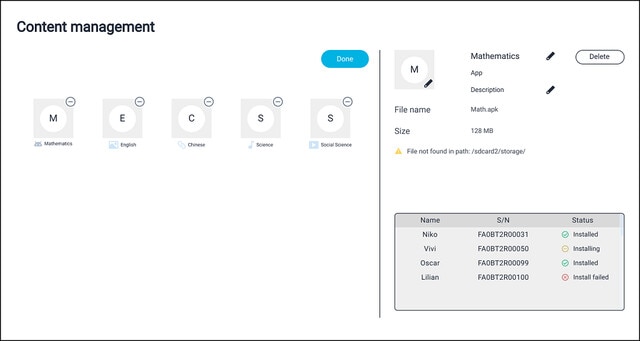
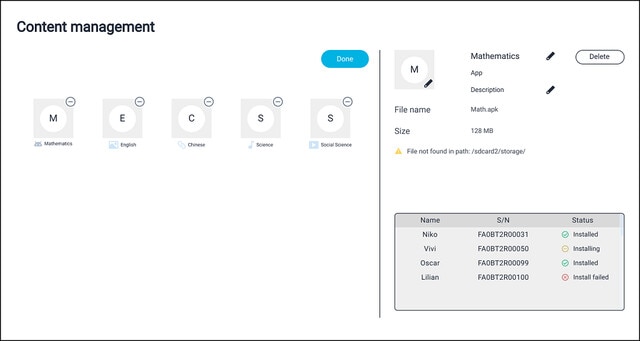
- Tap and hold any of the modules on the left, then tap
 in the right corner of a module you want to delete.
in the right corner of a module you want to delete.
- Follow the onscreen instructions to delete it.
- When you're finished, tap Done.
Was this helpful?
Yes
No
Thank you! Your feedback helps others to see the most helpful information.
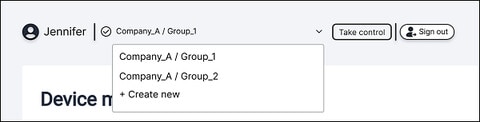
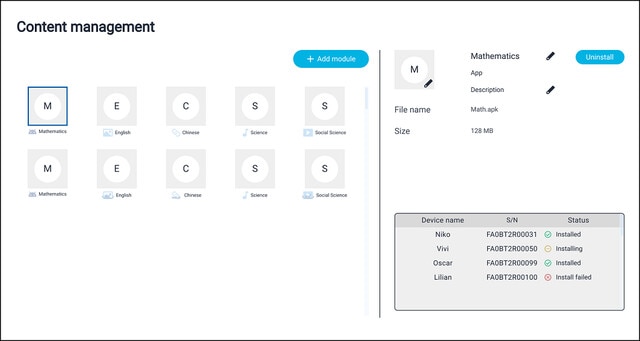
 next to the default thumbnail and then choose an image you want to assign as the thumbnail for the module.
next to the default thumbnail and then choose an image you want to assign as the thumbnail for the module.