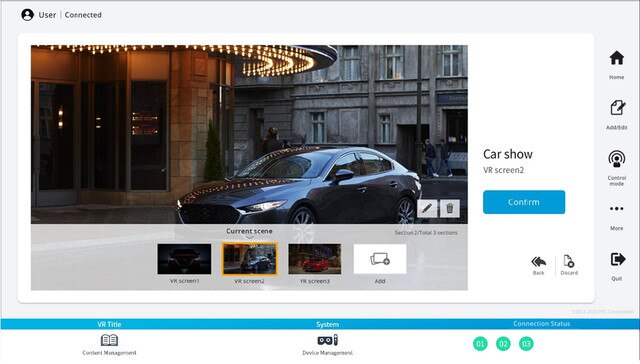Adding VR titles from your device
If you have VR titles on your
Android device, you can add them to
VIVE Business Training.
Note:
- After you've added a VR title, VIVE Business Training automatically pushes it to the headsets.
- To edit a VR title, repeat steps 1 and 2, tap the VR title, and then tap Edit VR title. After making your changes, tap Confirm.
Was this helpful?
Yes
No
Thank you! Your feedback helps others to see the most helpful information.
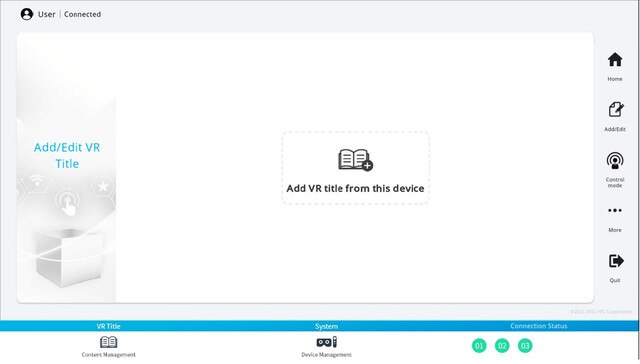
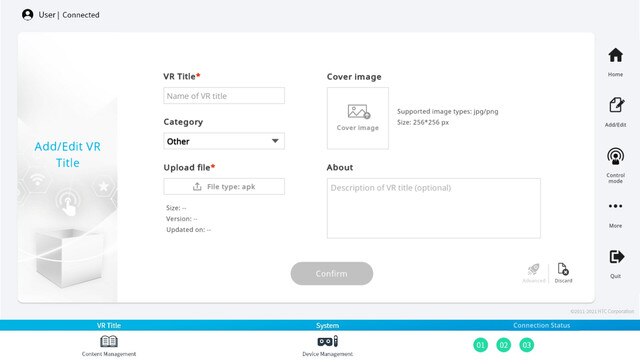
 . Tap the
. Tap the