Unlocking VR headsets
When you unlock VR headsets, your users will be able to exit the
Training Launcher app on their headsets.
Important: In Control mode, you need to close the currently running VR title before you can unlock the headsets.
- In VIVE Business Training, tap Add/Edit.
- Under Add/Edit VR Headset, tap Confirm.
- Tap Unlock VR headsets.
- Tap Confirm.
Note: The headsets will automatically lock again when you do one of the following:
- Launch a VR title in VIVE Business Training to broadcast to the headsets.
- Switch between Control mode and Assignment mode.
When you exit
VIVE Business Training or the app is disconnected from the network, the status
Offline will be displayed in the
Training Launcher app. To exit
Training Launcher, select the
Exit  icon, and then enter the headset passcode (or enter the default passcode,
0000, if you haven't set a headset passcode).
icon, and then enter the headset passcode (or enter the default passcode,
0000, if you haven't set a headset passcode).
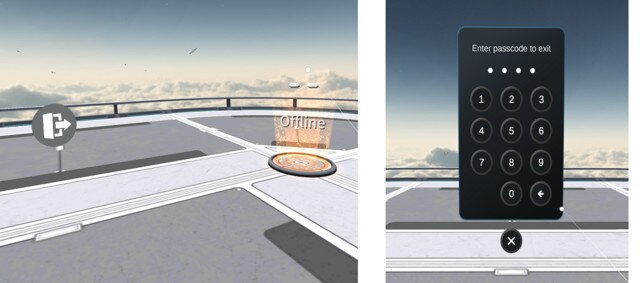
Was this helpful?
Yes
No
Thank you! Your feedback helps others to see the most helpful information.