-
Introduction
-
Basics
-
Setup for VIVE Focus Vision, VIVE XR Elite, and VIVE Focus 3
-
Setup for SteamVR-compatible headsets
-
Solutions and FAQs
-
General
- Troubleshooting VIVE Ultimate Tracker
- Can VIVE Ultimate Tracker enter pairing mode immediately after turning it on?
- Why can't I pair new trackers?
- Why am I experiencing stuttering in my PC VR streaming session while using VIVE Ultimate Tracker?
- Why is the status LED on the tracker continuously breathing green?
- Is there a way to restart the tracker?
- Why can't I see tracker information in settings?
- What should I do if I'm having problems connecting VIVE XR Elite with VIVE Ultimate Tracker?
- What should I do if I'm using VIVE Location-Based Software Suite (LBSS) with VIVE Focus 3?
- How do I set up full-body tracking in VRChat?
- Can I use VIVE Ultimate Tracker with other headsets?
- How do I set VIVE Ultimate Tracker to LBE mode?
-
Tracking
-
- Contact Us
Charging VIVE Ultimate Tracker
Charge
VIVE Ultimate Tracker using the
USB Type-C® cable that comes in the box.
To charge
VIVE Ultimate Tracker, connect one end of the
USB Type-C charging cable to the tracker and the other end to a power source.
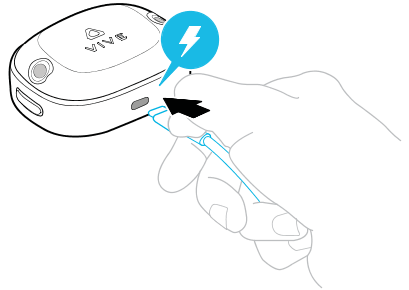
The status LED is amber when the tracker is charging. When the tracker becomes fully charged, the LED turns to either blue or breathing blue depending on the connection status of the tracker or LED is off when the tracker is turned off. For details, see Status LED.
Note: If
VIVE Ultimate Tracker is in use while connected to a power source, it won't be charged. The tracker will only maintain its current battery level (battery won't drain).
Was this helpful?
Yes
No
Submit
Thank you! Your feedback helps others to see the most helpful information.