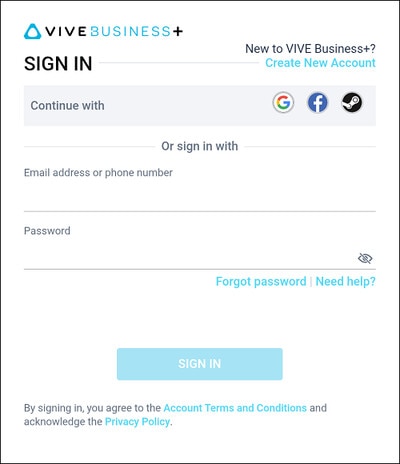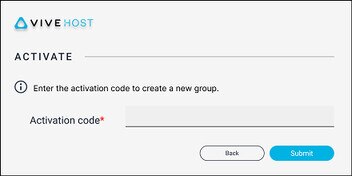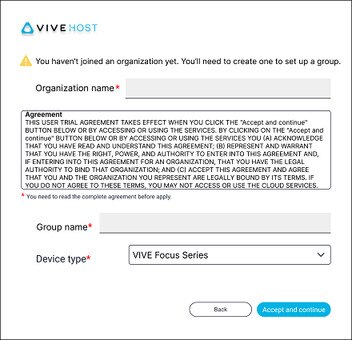Setting up VIVE Host for the first time
Here's how to set up
VIVE Host on an
iPad or
Android tablet for the first time.
Important:
- You'll need to get an activation code from your VIVE Host account manager so you can create an organization and set up groups.
- If you want to create multiple organizations in VIVE Host, you'll need a separate activation code for each organization you want to create.
You can add more groups to the organization. For details, see Creating groups.
Note:
- The user who creates the organization will be assigned as the administrator in VIVE Host. The administrator will be able to see and manage all groups that have been created.
- Users with HTC accounts who have an activation code to access the organization will be assigned as co-administrators in VIVE Host. Co-administrators will not be able to access all groups. They can only see and manage groups they created.
Was this helpful?
Yes
No
Thank you! Your feedback helps others to see the most helpful information.