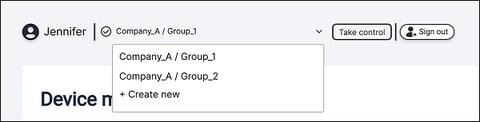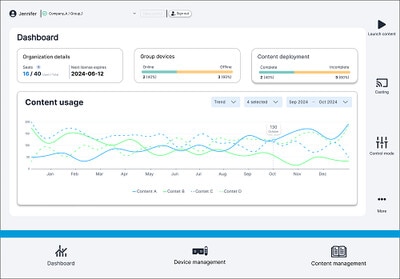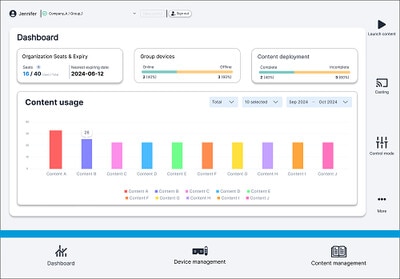Viewing the Dashboard
The
Dashboard shows information about your plan such as the number of seats and license expiration date. It also gives an overview of each group's device connection status, content deployment status, and content usage.
Here's how to view content usage for a group:
Tip: To add more seats to the current organization, tap the add button  next to
Seats, enter the organization's activation code, and then tap
Submit.
next to
Seats, enter the organization's activation code, and then tap
Submit.
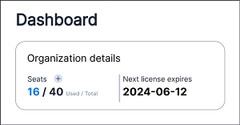
 next to
Seats, enter the organization's activation code, and then tap
Submit.
next to
Seats, enter the organization's activation code, and then tap
Submit.
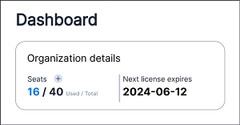
Was this helpful?
Yes
No
Thank you! Your feedback helps others to see the most helpful information.