Checking and managing headsets
For each VR headset added to a group, you can view the device status, edit information, and check the installation progress of modules.
Here's how.
Important: Make sure your tablet and the VR headsets are connected to the same
Wi-Fi network.
Tip: To turn off all the headsets, tap
Power off all.
Was this helpful?
Yes
No
Thank you! Your feedback helps others to see the most helpful information.
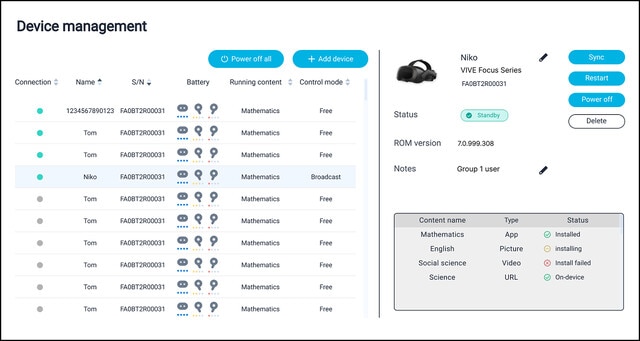
 to change the device name or add notes.
to change the device name or add notes.