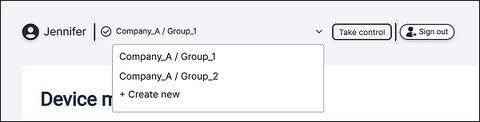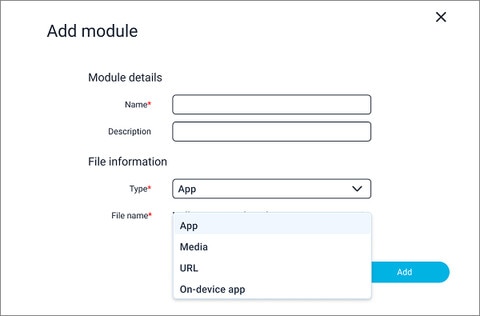You can add apps, media files, and web addresses of engaging content to each group.
Here's how.
Note: You need to copy the APK files of apps and media files to your tablet so you can add them as modules in
VIVE Host.
-
Tap the current organization and group in the upper left to open a dropdown menu, then select the organization and group where you want to add modules.
-
Tap the
Content management tab and then tap
Add module.
-
In
Module details, enter a
Name and
Description for the module.
-
In
File information, tap the
Type field and choose the type of content you want to add.
You can add any of the following types of content:
| Type |
Description |
|---|
| App |
Apps that are saved on your tablet.
Tap
Select file and select the APK file of the app you want to add.
|
| Media |
Image, video, and audio files that are saved on your tablet.
Tap
Select file and select the file you want to add. After selecting an image or video file, tap the
Video/image type field and choose whether the content is a
Normal or
360 image or video.
|
| URL |
Web link to content.
Enter the web address of the content, then tap the
Type field and choose
Normal or
WebXR based on the type of content on the website.
|
| On-device app |
Apps that are installed on the headsets. You can add them to the group so you can remotely launch them on the headsets from your tablet.
To add an on-device app, tap the
From device field, select a headset, and then select the app you want to add.
|
-
Tap
Add.
-
Repeat the above steps to add more modules.
In
Content management, modules will be added to the list on the left side.
VIVE Host will automatically sync the modules with the headsets when they're connected.