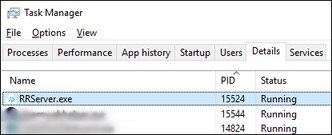| 100
|
Unable to create log. Check available disk space.
|
Free up some space on your hard drive so the log file can be created.
|
| 120,
430
|
Required files not found. Check installation.
|
Some necessary files are missing. Re-install the
VIVE Business Streaming software on your computer.
|
| 200
|
License expired.
|
Your beta license has expired. Contact HTC to obtain a new one or exit beta.
|
| 310,
320
|
Graphics driver out of date. Update graphics driver.
|
Update the driver of your graphics card to the latest version.
|
| 311
|
Encoder initialization failed.
|
- Update the driver of your graphics card to the latest version.
- If you've recently performed a BIOS update on your PC (for example, HP BIOS and System Firmware v. 02.13.03 Rev.A Mar 3, 2024), check if the
NVIDIA hardware codec has been disabled. If the codec is disabled, enable it again. If you can't enable the codec, you'll need to roll back the BIOS version.
|
| 330
|
No supported GPU found.
|
|
| 340
|
No
VIVE Business Streaming driver found.
|
- The
VIVE Business Streaming driver may be blocked by
SteamVR. In
SteamVR settings, go to
Startup/Shutdown. Show the
Advanced Settings, and then click
Manage Add-Ons. Make sure
VIVE Business Streaming is not blocked.
- VIVE Business Streaming is not registered properly to
SteamVR. Close
SteamVR, and then restart
VIVE Business Streaming.
|
| 401
|
DP mode with low GPU priority
|
Try the following:
- Restart your computer.
- Uninstall
VIVE Business Streaming and install it again.
- If the problem persists, do the following:
- Uninstall
VIVE Business Streaming.
- Open the
Windows registry editor and delete the following registries in
\HKEY_LOCAL_MACHINE:
\SYSTEM\CurrentControlSet\Services\VIVE Office Service
\SYSTEM\CurrentControlSet\Services\VIVE Streaming Service
\SOFTWARE\HTC\ViveHub
\SOFTWARE\WOW6432Node\HtcViveHub
\SOFTWARE\WOW6432Node\HtcViveOffice
\SOFTWARE\WOW6432Node\HtcViveRR
\SOFTWARE\WOW6432Node\HtcViveUltimateTracker
- Restart your computer.
- Delete the folder
C:\Program Files\VIVE Hub.
- Install
VIVE Business Streaming again.
|
| 440
|
Unable to initialize audio.
|
- Open
SteamVR settings, and then go to
Audio. Make sure
Audio output device is set to
VIVE Virtual Audio Device.
- If you're using an audio output device other than
VIVE Virtual Audio Device, set the default audio device sample rate to 44.1K or 48K.
- Right-click the speaker icon in the System Tray and click
Sounds.
- On the
Playback tab, select the default device, and then click
Properties.
- On the
Advanced tab, select
16 bit, 44100 Hz (CD Quality) or
16 bit, 48000 Hz (DVD Quality) in
Default Format.
- Make sure your PC's anti-virus software is not blocking the
VIVE Business Streaming app.
- Restart your computer and try again.
|
| 450
|
Failed to bind to port.
|
The required network ports for
VIVE Business Streaming are currently occupied. Restart VIVE Business Streaming. If the error message still appears, do the following:
- Open the Command Prompt window.
- Enter
netstat -aon | findstr /c:7554 /c:7654 /c:9009, and then take note of the value in the last column (e.g. 15524).
- Open Task Manager and go to the
Details tab.
- In the
PID column, look for the process that has the same value in step 2 and end the process.
- In the Command Prompt window, enter
netstat -aon | findstr /c:7554 /c:7654 /c:9009 again and make sure these ports are no longer occupied.
- Restart
VIVE Business Streaming.
|
| 501
|
USB connection too slow. Use USB 3.0 or higher.
|
For wired streaming, it's strongly recommended to use USB 3.0 or higher .
- Check that the USB cable you're using is 3.0. We recommend using the
VIVE Streaming Cable.
- Make sure the USB cable is connected to a USB 3.0 port on your computer.
- Don't use a USB hub or adapter.
If the problem persists, try a different port on your computer.
|
| 601
|
Missing frames.
|
There is a problem with the connection between the headset and computer. Try these:
- Unplug the USB cable from your computer and then plug it again.
- Unplug the USB cable from your computer and plug it to a different USB port on your computer.
- If you've just updated the graphics driver, restart your computer, and try again.
- If this error appears after updating the graphics driver, try to roll back to the driver version where
VIVE Business Streaming was working fine.
|