-
Getting started
- VIVE Focus 3 features
- What's inside the box?
- About the VIVE Focus 3 headset
- Charging the headset
- Putting on the headset
- Wearing the headset with glasses
- About the VIVE Focus 3 controllers
- Charging the controllers
- Setting up VIVE Focus 3 for individuals, teams, and small businesses
- Inserting a storage card
- Setting up your headset for business and enterprise
- Adjusting the IPD on the headset
- Setting up your play area
- Pairing controllers
- Signing in with your HTC account
- Launching and closing apps
-
Getting the most out of your headset
- Getting titles from VIVE Business AppStore
- Downloading and installing VR titles on the headset
- Switching between recent apps
- Hand tracking
- Setting up multiple play areas
- Taking screenshots and screen recordings
- Transferring screenshots and screen recordings to your computer
- Copying files between the headset and external storage
- Casting the headset to a web browser
- Casting your screen
- Installing APK files on the headset
- Cleaning and disinfecting VIVE Focus 3
-
Settings
- Setting a device passcode
- Connecting to a Wi-Fi network
- Adding a VPN
- Adjusting the power frequency
- Choosing a display mode
- Adjusting audio settings
- Pairing Bluetooth devices
- Setting up and using Kiosk mode
- Installing system and firmware updates
- Uninstalling apps
- Changing app permissions
- Connecting to the internet through USB tethering
- Resetting VIVE Focus 3 (factory reset)
-
Using VIVE Manager
- What is VIVE Manager?
- What phones does VIVE Manager support, and how do I get the app?
- What languages does VIVE Manager support?
- Pairing VIVE Manager with a new headset
- Casting the headset to your phone
- How do I install system updates from VIVE Manager?
- How do I uninstall VIVE Manager from my Android phone?
- How do I uninstall VIVE Manager from my iPhone?
-
Mobile Device Management (MDM)
-
Microsoft Intune
-
VMware
-
Troubleshooting
-
-
Solutions and FAQs
-
General
- In what regions can the headset's Wi-Fi 6E be used?
- How do I report an issue from my headset?
- How do I try out beta features on VIVE Focus 3?
- Where can I find the headset serial number?
- How can I prevent blurriness or dizziness?
- How do I prepare the headset before returning it for repair?
- How do I reassemble the headset after repair?
-
Hardware
- What does the headset button do?
- What do the LEDs on the battery mean?
- What do the controller buttons do?
- What does the LED on the front side of the headset indicate?
- What does the LED on the controllers mean?
- How do I check the power level of my controllers?
- What should I do if I can't see my controllers in VR?
- What do I do if my content crashes?
- What do I do if my headset isn't responding?
-
Play area
-
- Contact Us
Can I cast VIVE Focus 3 to a computer?
Yes. You can cast
VIVE Focus 3 to a
Windows computer that supports
Miracast.
Checking Miracast support
Here's how to check if your computer supports
Miracast:
-
Open the command prompt window.
a) Press the Windows logo and R keys to open the Run dialog box.
b) Enter cmd, and then click OK.
-
In the command prompt window, enter the following command:
netsh wlan show drivers
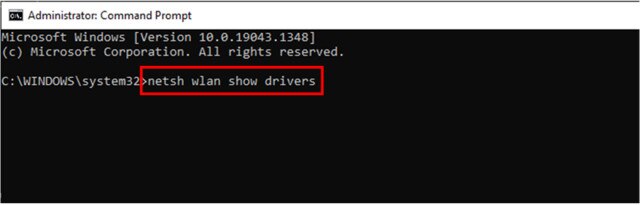
-
In the driver details, check if
Wireless Display Supported displays
Yes, which means your computer supports
Miracast.
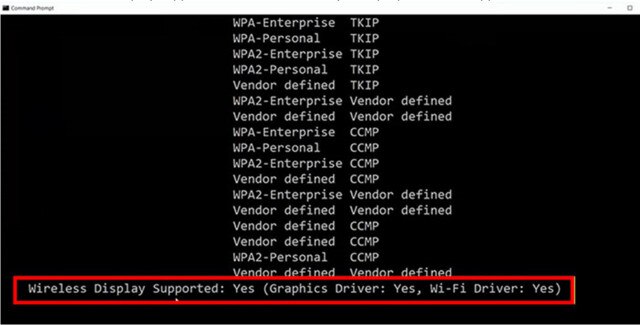
Setting up casting on your computer
Here's how to enable casting on your
Windows computer:
-
Open the command prompt window as an administrator.
a) Press the Windows logo and R keys to open the Run dialog box.
b) Enter cmd, and then press Ctrl + Shift + Enter.
-
In the command prompt window, run the following command and wait for the operation to complete:
DISM /Online /Add-Capability /CapabilityName:App.WirelessDisplay.Connect~~~~0.0.1.0
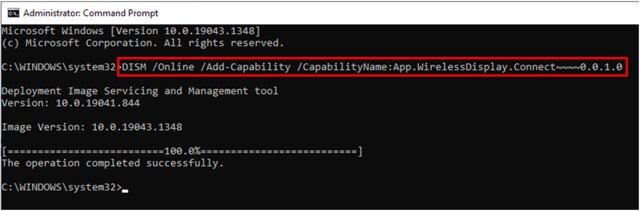
- Click Start > Settings > System > Projecting to this PC.
-
To allow
VIVE Focus 3 to cast to your computer, configure your projection settings as follows:
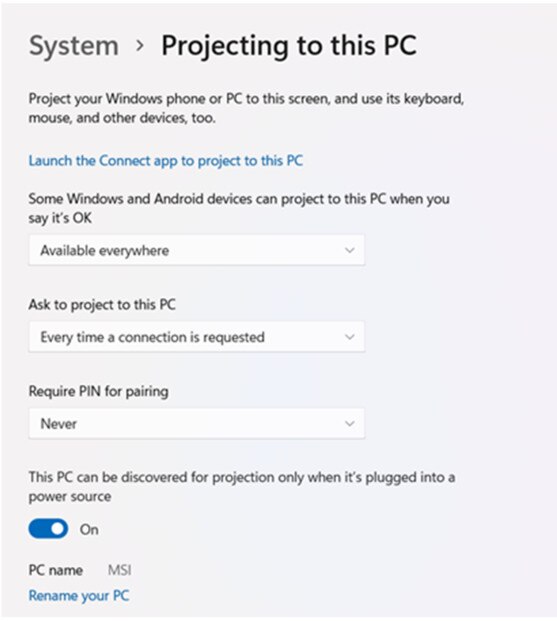
Casting the headset to your computer
- Put on your headset.
- Press the VIVE button on the right controller.
-
Select
Cast, and then select your computer from the list.
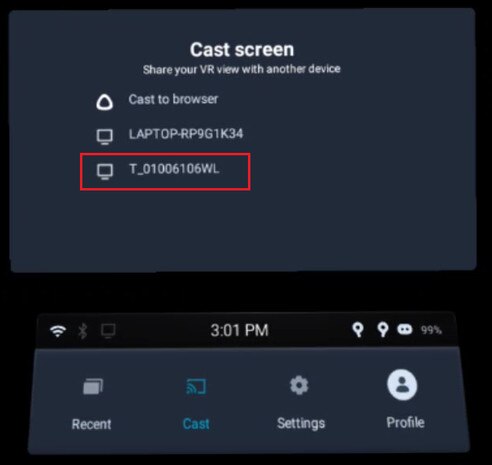
- Take off your headset.
-
In the
Windows Connect app, choose to allow projecting to the computer, and then click
OK.
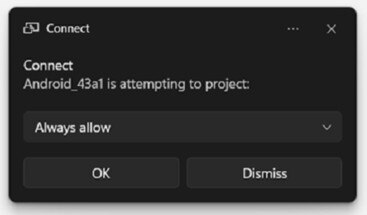
- Put on your headset again. What you're viewing in VR will now appear on your computer.
Tip: To stop casting to your computer, press the VIVE button on the right controller, select
Cast, and then select
Stop.
Was this helpful?
Yes
No
Submit
Thank you! Your feedback helps others to see the most helpful information.