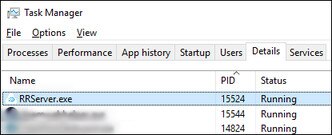-
VIVE Business 串流
-
解决方案和常见问题
-
常规
- VIVE Business 串流无法在电脑上启动,我该怎么办?
- 已经开始串流,但除了加载动画外,在头戴式设备中看不到任何内容。怎么办?
- 是否可以用 PC VR 内容进行混合现实 (MR)?
- VIVE Business 串流无法成功更新。怎么办?
- 是否可为头戴式设备分配固定的 VIVE Business 串流服务器 IP 地址?
- 如何使 VIVE Business 串流通过 Windows Defender 防火墙进行通信?
- 在运行 OpenXR 内容时遇到问题,我该怎么办?
- 操控手柄在串流应用程序时无法正常工作,怎么办?
- VIVE 串流直连线组合或 VIVE 串流连接线是否会为头戴式设备电池充电?
- 如何更新转换器固件?
-
连接
- 我的电脑无法识别头戴式设备,VIVE Business 串流控制台上的 USB 图标为灰色。我该怎么办?
- 在头戴式设备上开始串流后,看到了绿屏。怎么办?
- 在进行无线串流时,如何向他人展示头戴式设备中的内容?
- 无法使用无线串流,我该怎么办?
- VIVE 串流连接线和 VIVE 串流直连线组合中的 VIVE 串流直连线是否有区别?
- 我的电脑只有一个 USB Type-C 端口,还可以使用 VIVE 串流直连线组合吗?
- 即使已将 VIVE Focus Vision 连接到电脑的 DisplayPort 端口,为何仍是 USB 串流?
- 如果我正在进行有线串流,是否仍可将 VIVE 自定位追踪器与 VIVE 头戴式设备配合使用?
- 为什么即使在使用 VIVE 串流直连线组合时,我的头戴式设备也会出现电池电量耗尽并切换到 USB 串流的情况?
-
性能
-
面部和手势追踪
-
音频
-
-
附录
VIVE Business 串流控制台
| 错误代码 | 问题 | 解决问题的步骤 |
|---|---|---|
| 100 | 无法创建日志。请检查可用磁盘空间。 | 请释放硬盘驱动器上的空间,以便可以创建日志文件。 |
| 120, 430 | 未找到所需文件。请检查安装。 | 缺少必要的文件。请在电脑上重新安装 VIVE Business 串流软件。 |
| 200 | 许可证已过期。 | 您的测试版许可证已过期。请联系 HTC 以获取新的许可证或退出测试版。 |
| 310, 320 | 显卡驱动程序已过时。请更新显卡驱动程序。 | 请将显卡驱动程序更新至最新版本。 |
| 311 | 编码器初始化失败。 |
|
| 330 | 未找到支持的 GPU。 |
|
| 340 | 未找到 VIVE Business 串流驱动程序。 |
|
| 401 | DP 模式的 GPU 优先级较低 | 请尝试以下操作:
|
| 440 | 无法初始化音频。 |
|
| 450 | 未能绑定到端口。 | VIVE Business 串流所需的网络端口当前已被占用。请重新启动 VIVE Business 串流。如果错误消息仍然出现,请执行以下操作:
|
| 501 | USB 连接速度过慢。请使用 USB 3.0 或更高版本。 | 对于有线串流,强烈建议使用 USB 3.0 或更高版本。
如果问题仍然存在,请尝试使用电脑上的其他端口。 |
| 601 | 帧丢失。 | 头戴式设备和电脑之间的连接有问题。请尝试以下操作:
|
此内容对您有帮助吗?
是
否
提交
谢谢!您的反馈可以帮助其他人了解最有用的信息。