-
Introduction
-
Tracking modes
-
ArUco markers and marker-based tracking features
-
ArUco markers
-
Marker-based tracking features
-
-
Marker-Based Location Sharing setup
- Setting up Marker-Based Location Sharing
- Creating ArUco markers for Marker-Based Location Sharing
- Aligning the height of a virtual scene using an ArUco marker
- Moving a user to a specific point in a virtual scene
- Setting up Marker-Based Location Sharing with VIVE Business Streaming
- Marker-Based Location Sharing APIs (AIO)
- Marker-Based Location Sharing APIs (PC VR)
-
LBE Mode/LBE Hybrid Mode setup
-
LBE map configuration
-
Marker-Based Drift Prevention setup
-
Marker-Based Advanced Relocation setup
-
Marker-Based Scene Alignment setup
- Setting up Marker-Based Scene Alignment
- Configuring the position of an ArUco marker in a virtual scene (Unity)
- Creating ArUco markers for Marker-Based Scene Alignment
- Setting up Marker-Based Scene Alignment with VIVE Business Streaming
- Marker-Based Scene Alignment APIs (AIO)
- Marker-Based Scene Alignment APIs (PC VR)
-
Simulator VR Mode setup
- Setting up Simulator VR Mode
- Pairing wrist trackers with a headset
- Installing an anchor controller or tracker in a VR simulator
- Coordinate alignment
- Anchor controller and tracker origin points
- Aligning VR and anchor coordinate systems using a VR controller
- Aligning VR and anchor coordinate systems using an ArUco marker
- Simulator VR Mode FAQs
-
Other services
-
Additional features
- Contact Us
Creating a map without VIVE Manager
You can create a virtual map of your play area using just the primary headset.
Note:
Before creating a map, make sure to clear the tracking map on the headset. You can use VIVE Business+ to clear the map. See Exporting maps and map boundary data in the VIVE Business+ User Guide for details.
- Take the headset to the center of the first section of the play area.
- Hold the headset at shoulder level and face forward. The headset will wake from standby and start scanning.
-
Rotate 360° in a single, continuous motion for 5 seconds. Keep the headset stationary while turning.

-
Rotate 360° again, but this time, tilt the headset up and down while turning. Do this for 9 seconds.
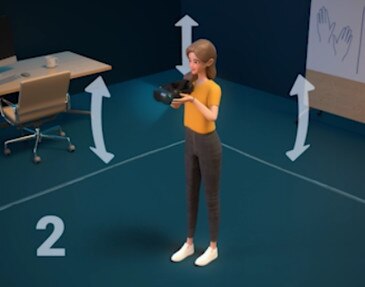
-
Walk the perimeter of the section at a normal pace to trace the section boundary. Keep the headset stationary while walking.

- Move to the next section you want to scan and repeat the process.
- When you've finished scanning every section, press and hold the headset button to power off the headset. The virtual map will be saved to the device automatically.
Note:
If scanning is interrupted (for example, if the headset enters sleep mode or powers off), you'll need to clear the tracking map before scanning the play area again. There are two ways you can keep the headset from entering sleep mode:
-
Wear the headset while you're creating your map.
-
Set the headset to never enter sleep mode. You can do this in the headset or in VIVE Business+:
-
In the headset: Go to Settings > Advanced and set Sleep mode to Never.
-
In VIVE Business+: Go to Batch Configuration > System Preferences, scroll down to Advanced, and set Sleep mode to Never.
-
Was this helpful?
Yes
No
Submit
Thank you! Your feedback helps others to see the most helpful information.