VIVE Environment Scanner
The design of your play area affects the tracking performance of the environment, which influences players' experiences. The VIVE Environment Scanner can help you evaluate the tracking performance of your environment before you create a tracking map. Then, after creating a tracking map, you can use the VIVE Environment Scanner to determine whether the tracking map is suitable for multiplayer VR setups.
Scanning modes
Environment Mode is for checking the tracking performance of your environment before creating a tracking map. Based on the results, you can decide whether you need to make any changes to your environment before creating your map.
Map Mode is for checking the quality of a tracking map you've already created. This mode can help you decide whether you need to make additional modifications to your environment and then refine the tracking map or create a new one.
Feature points
You can evaluate the tracking performance of your play area based on the number of feature points and how evenly distributed they are.
The VIVE Environment Scanner detects two types of feature points:all points and near points.
-
All points are all the feature points detected in the environment. The more all points there are, the better tracking will be in your play area.
-
Near points are feature points in the immediate surroundings of the headset. The headset relies on the bottom two tracking cameras to detect near points and keep tracking stable and consistent if the headset's FOV is obstructed during play.
Feature points should be spread out evenly across the environment. If some areas have a lot more feature points than other areas, try making adjustments so that feature points are more evenly distributed.
The VIVE Environment Scanner displays the scanning mode and feature point numbers in the headset.
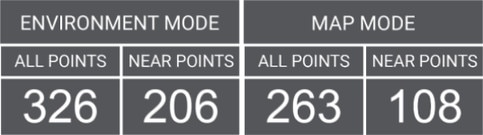
If the number of all points is below 50, the headset's tracking engine won't work.
Installing the VIVE Environment Scanner
Using the VIVE Environment Scanner
If a map is found, the application will automatically enter Map Mode. If not, it will enter Environment Mode.
Using Environment Mode
- Turn on the primary headset and connect it to your computer.
-
Clear the tracking map from the headset. You can use VIVE Business+ to clear the map. See Exporting maps and map boundary data in the VIVE Business+ User Guide for details.
- In the headset, open the VIVE Environment Scanner from the Library. The application will enter Environment Mode, and then passthrough will turn on and feature point numbers will be displayed.
- Walk slowly and look around the play area. Make sure there are enough feature points and that they're evenly distributed. You can also try imitating movements players might make.
If there are enough feature points, you can create a tracking map. If not, try to increase the number of feature points before creating a map.
Using Map Mode
- Create a map using VIVE Manager. See Creating a map with VIVE Manager.
- In the headset, open the VIVE Environment Scanner from the Library. The application will enter Map Mode, and then passthrough will turn on and feature point numbers will be displayed.
- Walk slowly and look around the play area. Make sure there are enough feature points and that they're evenly distributed. You can also try imitating movements players might make.
If there are enough feature points, you can share the map with other headsets. If not, consider refining the map or creating a new one.