-
Introduction
-
Tracking modes
-
ArUco markers and marker-based tracking features
-
ArUco markers
-
Marker-based tracking features
-
-
Marker-Based Location Sharing setup
- Setting up Marker-Based Location Sharing
- Creating ArUco markers for Marker-Based Location Sharing
- Aligning the height of a virtual scene using an ArUco marker
- Moving a user to a specific point in a virtual scene
- Setting up Marker-Based Location Sharing with VIVE Business Streaming
- Marker-Based Location Sharing APIs (AIO)
- Marker-Based Location Sharing APIs (PC VR)
-
LBE Mode/LBE Hybrid Mode setup
-
LBE map configuration
-
Marker-Based Drift Prevention setup
-
Marker-Based Advanced Relocation setup
-
Marker-Based Scene Alignment setup
- Setting up Marker-Based Scene Alignment
- Configuring the position of an ArUco marker in a virtual scene (Unity)
- Creating ArUco markers for Marker-Based Scene Alignment
- Setting up Marker-Based Scene Alignment with VIVE Business Streaming
- Marker-Based Scene Alignment APIs (AIO)
- Marker-Based Scene Alignment APIs (PC VR)
-
Simulator VR Mode setup
- Setting up Simulator VR Mode
- Pairing wrist trackers with a headset
- Installing an anchor controller or tracker in a VR simulator
- Coordinate alignment
- Anchor controller and tracker origin points
- Aligning VR and anchor coordinate systems using a VR controller
- Aligning VR and anchor coordinate systems using an ArUco marker
- Simulator VR Mode FAQs
-
Other services
-
Additional features
- Contact Us
Moving a user to a specific point in a virtual scene
Marker-Based Location Sharing can be used to move a user to a specific point in a virtual scene based on the position of an
ArUco marker.
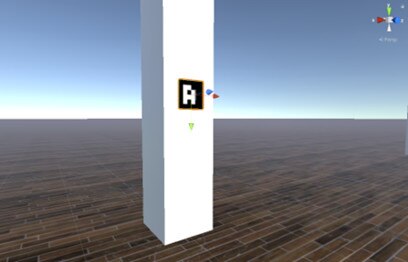
You can use Marker-Based Location Sharing to align a virtual scene with physical objects placed near the user such as a desk, pillar, or box on the floor.
In a Marker-Based Location Sharing setup, when a user scans an ArUco marker, the origin point of the virtual scene is set to the position of the marker. As a result, the user is moved to the corresponding position in the virtual scene based on the position of the marker they scanned.
When setting up a marker in the play area, make sure the marker is facing the right direction. The marker in the virtual scene will be defined as follows:
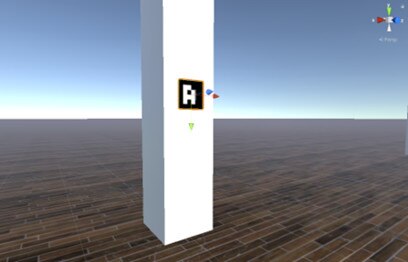
Was this helpful?
Yes
No
Submit
Thank you! Your feedback helps others to see the most helpful information.