-
Introduction
-
Tracking modes
-
ArUco markers and marker-based tracking features
-
ArUco markers
-
Marker-based tracking features
-
-
Marker-Based Location Sharing setup
- Setting up Marker-Based Location Sharing
- Creating ArUco markers for Marker-Based Location Sharing
- Aligning the height of a virtual scene using an ArUco marker
- Moving a user to a specific point in a virtual scene
- Setting up Marker-Based Location Sharing with VIVE Business Streaming
- Marker-Based Location Sharing APIs (AIO)
- Marker-Based Location Sharing APIs (PC VR)
-
LBE Mode/LBE Hybrid Mode setup
-
LBE map configuration
-
Marker-Based Drift Prevention setup
-
Marker-Based Advanced Relocation setup
-
Marker-Based Scene Alignment setup
- Setting up Marker-Based Scene Alignment
- Configuring the position of an ArUco marker in a virtual scene (Unity)
- Creating ArUco markers for Marker-Based Scene Alignment
- Setting up Marker-Based Scene Alignment with VIVE Business Streaming
- Marker-Based Scene Alignment APIs (AIO)
- Marker-Based Scene Alignment APIs (PC VR)
-
Simulator VR Mode setup
- Setting up Simulator VR Mode
- Pairing wrist trackers with a headset
- Installing an anchor controller or tracker in a VR simulator
- Coordinate alignment
- Anchor controller and tracker origin points
- Aligning VR and anchor coordinate systems using a VR controller
- Aligning VR and anchor coordinate systems using an ArUco marker
- Simulator VR Mode FAQs
-
Other services
-
Additional features
- Contact Us
Pairing wrist trackers with a headset
You can pair two
VIVE Wrist Tracker units with a headset when using
Simulator VR Mode.
The left wrist tracker will be used as the anchor tracker in your VR simulator.
- In the headset, go to Settings > Connectivity > Controller and change the controller input to wrist trackers.
- Select Continue to unpair the currently paired controllers and turn on hand tracking.
- Press the Power button on the wrist trackers to power them on.
-
Press and hold the Power button again on each wrist tracker for about 2 seconds to initiate pairing mode. The wrist tracker LEDs will flash blue.
When the wrist trackers have been paired successfully, the LEDs will turn solid green.
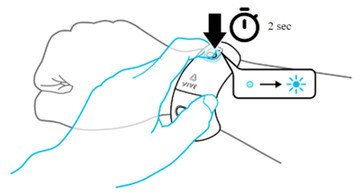
Note:
- The first tracker will be paired to the right hand, and the second tracker will be paired to the left hand.
- If the trackers are paired on the wrong side, you can swap them by pressing the Power and App buttons at the same time.
Was this helpful?
Yes
No
Submit
Thank you! Your feedback helps others to see the most helpful information.