-
Introduction
-
Tracking modes
-
ArUco markers and marker-based tracking features
-
ArUco markers
-
Marker-based tracking features
-
-
Marker-Based Location Sharing setup
- Setting up Marker-Based Location Sharing
- Creating ArUco markers for Marker-Based Location Sharing
- Aligning the height of a virtual scene using an ArUco marker
- Moving a user to a specific point in a virtual scene
- Setting up Marker-Based Location Sharing with VIVE Business Streaming
- Marker-Based Location Sharing APIs (AIO)
- Marker-Based Location Sharing APIs (PC VR)
-
LBE Mode/LBE Hybrid Mode setup
-
LBE map configuration
-
Marker-Based Drift Prevention setup
-
Marker-Based Advanced Relocation setup
-
Marker-Based Scene Alignment setup
- Setting up Marker-Based Scene Alignment
- Configuring the position of an ArUco marker in a virtual scene (Unity)
- Creating ArUco markers for Marker-Based Scene Alignment
- Setting up Marker-Based Scene Alignment with VIVE Business Streaming
- Marker-Based Scene Alignment APIs (AIO)
- Marker-Based Scene Alignment APIs (PC VR)
-
Simulator VR Mode setup
- Setting up Simulator VR Mode
- Pairing wrist trackers with a headset
- Installing an anchor controller or tracker in a VR simulator
- Coordinate alignment
- Anchor controller and tracker origin points
- Aligning VR and anchor coordinate systems using a VR controller
- Aligning VR and anchor coordinate systems using an ArUco marker
- Simulator VR Mode FAQs
-
Other services
-
Additional features
- Contact Us
Pairing the primary headset with VIVE Manager
Pair the primary headset with
VIVE Manager so you can use your mobile device to create a virtual map of your play area.
Note:
-
Before pairing the headset with VIVE Manager, make sure the primary headset has finished the OOBE process or that the headset is in a group that's been assigned a batch configuration package. See Setting up the headsets for details.
-
Make sure you have VIVE Manager installed on your mobile device. See Requirements for details.
Consult the following help topic on the VIVE Business support site for details on pairing headsets with
VIVE Manager:
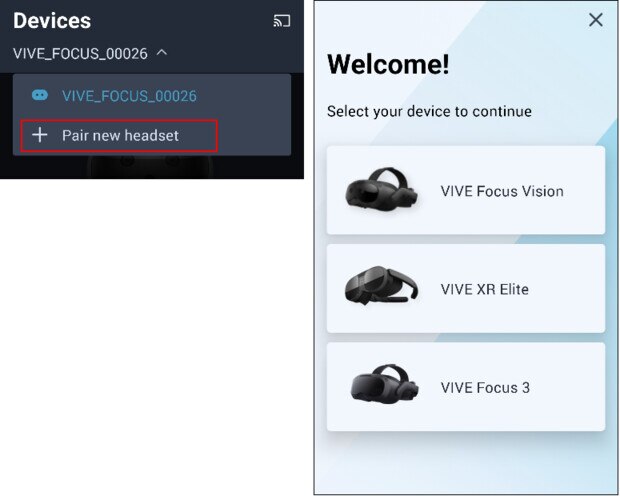
- Pairing VIVE Manager with VIVE Focus Vision
- Pairing VIVE Manager with VIVE Focus 3
- Pairing VIVE Manager with VIVE XR Elite
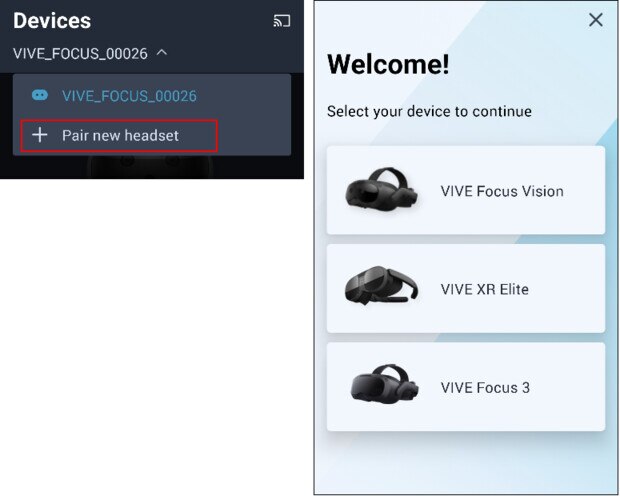
After pairing the headset, you can use VIVE Manager to create a virtual map of your play area. See Creating a map with VIVE Manager for details.
Was this helpful?
Yes
No
Submit
Thank you! Your feedback helps others to see the most helpful information.