-
Getting started
-
Managing devices
- Managing VIVE Focus 3 headsets
- Installing system updates
- Why can't I install system updates?
- About batch configuration
-
VIVE Focus 3
-
VIVE Focus Plus and VIVE Focus
- Creating the batch configuration package (VIVE Focus Plus and VIVE Focus)
- Downloading the batch configuration template package
- Activating Kiosk mode
- Enabling and disabling features
- Choosing the apps to show on the headset
- Packaging the files for installation
- Installing the batch configuration package on the device
-
Managing customization
-
Managing users
-
Managing content
-
Content Library
-
Corporate Content
-
Licensed Content
-
Launching content on devices
-
-
Driver Deployment System
-
Installing the Driver Deployment System
-
Administering and managing SteamVR software installations
- Installing the latest SteamVR software on a client computer
- Setting up the host computer to store the SteamVR Library
- Running the Administrator Utility
- Deploying SteamVR software using Device Manager
- Deploying SteamVR software using SteamVR Library
- Uninstalling SteamVR software from a client computer
- Changing a scheduled deployment or uninstall task
-
Troubleshooting and FAQs
-
-
Appendix
- Contact Us
Deploying Location Based Entertainment (LBE) licenses
Location Based Entertainment (LBE) can be integrated into
VIVE Focus 3 through the custom LBE configuration package.
You need to assign licenses to each of the devices where you want to install the LBE configuration package.
Important: Before the LBE configuration package can be installed, make sure your
VIVE Focus 3 devices meet the following requirements:
- The system version of the devices has been updated to 3.0.999.266 or later.
- The devices have been enrolled in VIVE Business Device Management System through batch configuration. For details, see Creating the batch configuration package (VIVE Focus 3).
- In VIVE Business Device Management System, click Manage Devices > VIVE Focus 3.
- In the Unassigned list of devices, select the devices that you want to assign licenses to.
-
Click
Assign License, and then click
Confirm.
Once your devices are listed in the License - LBE tab, the latest version of the LBE configuration package will automatically be installed to your devices.

-
To check the update and configuration package history, click a device, and then click
License - LBE.
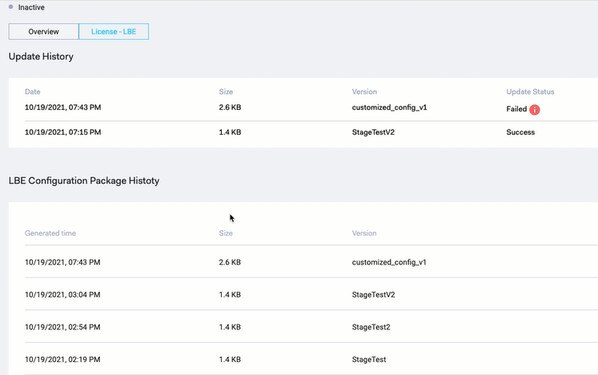
Was this helpful?
Yes
No
Submit
Thank you! Your feedback helps others to see the most helpful information.