-
Getting started
-
Managing devices
- Managing VIVE Focus 3 headsets
- Installing system updates
- Why can't I install system updates?
- About batch configuration
-
VIVE Focus 3
-
VIVE Focus Plus and VIVE Focus
- Creating the batch configuration package (VIVE Focus Plus and VIVE Focus)
- Downloading the batch configuration template package
- Activating Kiosk mode
- Enabling and disabling features
- Choosing the apps to show on the headset
- Packaging the files for installation
- Installing the batch configuration package on the device
-
Managing customization
-
Managing users
-
Managing content
-
Content Library
-
Corporate Content
-
Licensed Content
-
Launching content on devices
-
-
Driver Deployment System
-
Installing the Driver Deployment System
-
Administering and managing SteamVR software installations
- Installing the latest SteamVR software on a client computer
- Setting up the host computer to store the SteamVR Library
- Running the Administrator Utility
- Deploying SteamVR software using Device Manager
- Deploying SteamVR software using SteamVR Library
- Uninstalling SteamVR software from a client computer
- Changing a scheduled deployment or uninstall task
-
Troubleshooting and FAQs
-
-
Appendix
- Contact Us
Registering a VIVE device
Register your device to get services and support and to be able to use most of the features of the
VIVE Business Device Management System.
-
On your computer's web browser, go to
https://business.vive.com/dm/ and log in using your HTC account.
Note: If you don't have an HTC account, click Create New Account to register for one.
-
Click
Registered Device > Register New Devices.
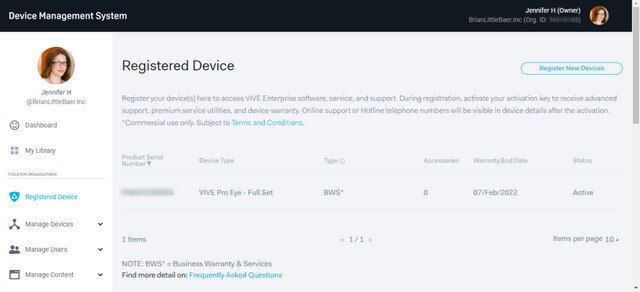
-
Enter your device's serial number, and then click
Register.
If you can't find the serial number of the headset, mouse over the link in To find the serial number, visit here to see where the serial number is located.
-
If your device is pre-registered with
VIVE Business Warranty and Services, the device information will be entered for you.
Note:
If you have purchased VIVE Business Warranty and Services separately, you will need an Activation Key. The Activation Key can be found in your VIVE Business Warranty and Services pack if you purchased it from a physical store. If you purchased your VIVE Business Warranty and Services pack online or digitally, the key was sent by email.
The serial number, location, and date cannot be changed once the device is registered in the VIVE Business Warranty and Services program. - Confirm the provided information is correct, and then click Confirm. The device you registered will be listed under Registered Devices.
-
In
Registered Devices, check the
Type column.
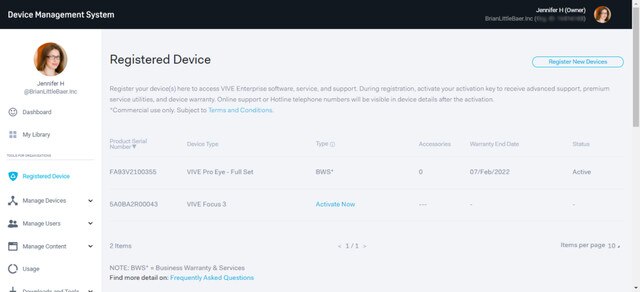
- If it shows BWS*, your device is now registered with VIVE Business Warranty and Services and your Warranty End Date will be available.
- If it shows Activate Now, your device is not registered with VIVE Business Warranty and Services. Click Activate Now on the list or inside the device details view to register the device warranty with the activation key.
Was this helpful?
Yes
No
Submit
Thank you! Your feedback helps others to see the most helpful information.