-
Getting started
-
Managing devices
- Managing VIVE Focus 3 headsets
- Installing system updates
- Why can't I install system updates?
- About batch configuration
-
VIVE Focus 3
-
VIVE Focus Plus and VIVE Focus
- Creating the batch configuration package (VIVE Focus Plus and VIVE Focus)
- Downloading the batch configuration template package
- Activating Kiosk mode
- Enabling and disabling features
- Choosing the apps to show on the headset
- Packaging the files for installation
- Installing the batch configuration package on the device
-
Managing customization
-
Managing users
-
Managing content
-
Content Library
-
Corporate Content
-
Licensed Content
-
Launching content on devices
-
-
Driver Deployment System
-
Installing the Driver Deployment System
-
Administering and managing SteamVR software installations
- Installing the latest SteamVR software on a client computer
- Setting up the host computer to store the SteamVR Library
- Running the Administrator Utility
- Deploying SteamVR software using Device Manager
- Deploying SteamVR software using SteamVR Library
- Uninstalling SteamVR software from a client computer
- Changing a scheduled deployment or uninstall task
-
Troubleshooting and FAQs
-
-
Appendix
- Contact Us
Running the Administrator Utility
The
Administrator Utility acts as a host interface where you can manage
SteamVR software deployment.
- Log in using an account with administrator rights on the computer where you want to run the Administrator Utility.
-
Copy the
Driver Deployment System installer package to the computer.
Note: See Downloading the installer package to learn where you can download the installation package file.
- Unzip the installer package.
- Double-click ViveEnterpriseOobe.exe to launch the Driver Deployment System setup window.
-
Click
Run Admin Utility.
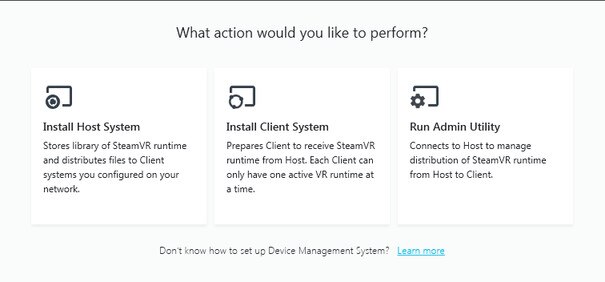
-
To check the host computer IP address, mouse over the host computer icon in the system tray.
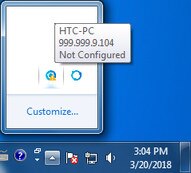
-
In the
Administrator Utility, enter the host IP address under
Address of Host, and then click
Connect.
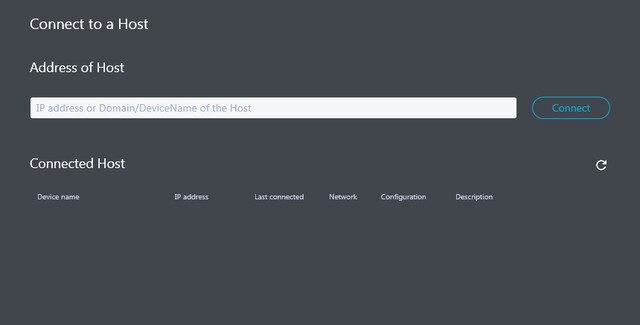 Note: If you don't see the Administrator Utility window, locate ViveEnterpriseAdmin on your computer and double-click it.
Note: If you don't see the Administrator Utility window, locate ViveEnterpriseAdmin on your computer and double-click it. - When the connection is successful, you'll see all available client computers listed under Device Manager.
Was this helpful?
Yes
No
Submit
Thank you! Your feedback helps others to see the most helpful information.