-
Overview
-
Getting started
-
Hardware
-
Setup (headset and controllers)
-
Setup (play area)
-
Basics
-
Mixed reality
-
Additional accessories
-
-
Managing screenshots, files, and apps
- Connecting the headset to your computer
- Transferring screenshots and screen recordings to your computer
- Browsing and viewing files
- Viewing 360° photos
- Connecting an external storage device to the headset
- Copying files between the headset and external storage
- Installing apps on the headset
- Installing APK files on the headset
- Uninstalling apps
- Changing app permissions
-
Using VIVE Manager
-
Sharing and streaming content
-
Settings
- Setting a device passcode
- Connecting to a Wi-Fi network
- Adding a VPN
- Adjusting the power frequency
- Adjusting audio settings
- Choosing a display mode
- Turning night mode on and off automatically
- Choosing a tracking mode
- Pairing Bluetooth devices
- Setting up and using Kiosk mode
- Installing system and firmware updates
- Resetting the headset (factory reset)
-
VIVE Focus Vision for Business
-
Solutions and FAQs
-
General
-
Headset and controllers
-
Play area
-
Eye tracking and IPD
-
- Contact Us
Can I cast VIVE Focus Vision to a computer?
Yes. You can cast
VIVE Focus Vision to a
Windows computer that supports
Miracast.
Checking Miracast support
Here's how to check if your computer supports
Miracast:
-
Open the command prompt window.
a) Press the Windows logo and R keys to open the Run dialog box.
b) Enter cmd, and then click OK.
-
In the command prompt window, enter the following command:
netsh wlan show drivers
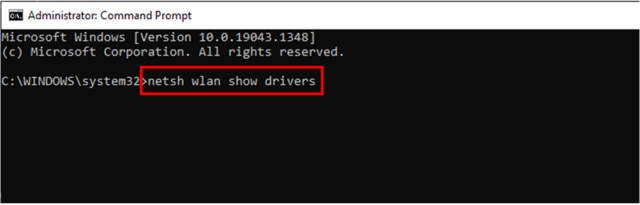
-
In the driver details, check if
Wireless Display Supported displays
Yes, which means your computer supports
Miracast.
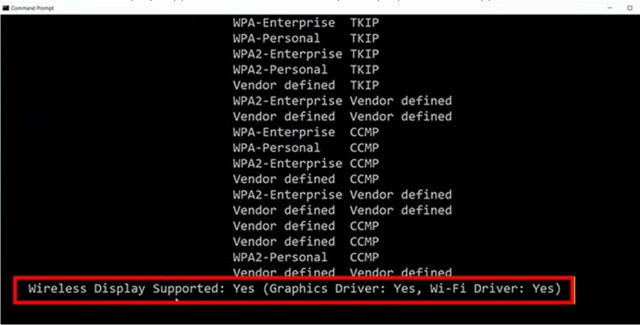
Setting up casting on your computer
Here's how to enable casting on your
Windows computer:
-
Open the command prompt window as an administrator.
a) Press the Windows logo and R keys to open the Run dialog box.
b) Enter cmd, and then press Ctrl + Shift + Enter.
-
In the command prompt window, run the following command and wait for the operation to complete:
DISM /Online /Add-Capability /CapabilityName:App.WirelessDisplay.Connect~~~~0.0.1.0
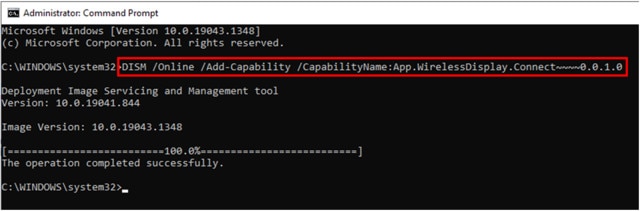
- Click Start > Settings > System > Projecting to this PC.
-
To allow
VIVE Focus Vision to cast to your computer, configure your projection settings as follows:
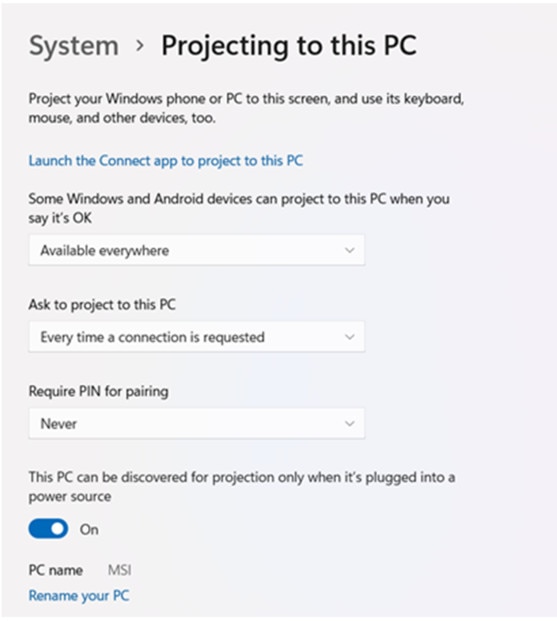
Casting the headset to your computer
- Put on your headset.
- Press the VIVE button on the right controller.
-
Select
Cast, and then select your computer from the list.
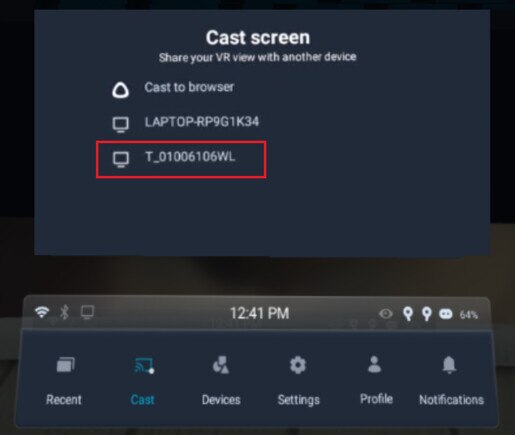
- Take off your headset.
-
In the
Windows Connect app, choose to allow projecting to the computer, and then click
OK.
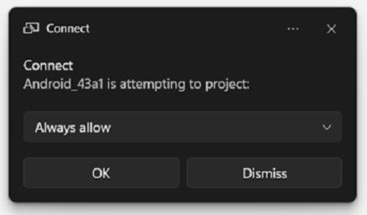
- Put on your headset again. What you're viewing in VR will now appear on your computer.
Tip: To stop casting to your computer, press the VIVE button on the right controller, select
Cast, and then select
Stop.
Was this helpful?
Yes
No
Submit
Thank you! Your feedback helps others to see the most helpful information.