-
VIVE XR Suite overview
-
Getting started
-
VIVE XR Suite
-
Common solutions
- Can one account purchase multiple licenses for multiple users?
- I've purchased multiple licences, how can I assign them to other users?
- Can I change payment methods after I place my order? How?
- How do I cancel my subscription?
- How do I upgrade to VIVE XR Suite Pro?
- Can I use VIVE XR Suite apps with first-party app users?
- Which devices does VIVE XR Suite support?
- Can I use single sign-on for all devices?
- How do I access VIVE XR Suite on my devices?
-
-
VIVE Sync
-
VIVE Sessions
- Signing in to VIVE Sessions for the first time
- Ways to collaborate in VIVE Sessions
- Creating your avatar in VIVE sessions
- Hosting a session
- Creating an event with VIVE Sessions
- Inviting people to your events
- Joining a session
- What you can do in sessions and events
- For help and support with VIVE Sessions
-
VIVE Campus
-
VIVE Social
-
VIVE Museum
- Contact Us
Joining a VIVE Sync meeting
Join meetings to collaborate with your colleagues in VR. There are different ways to join a
VIVE Sync meeting.
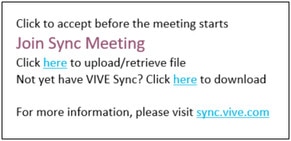
As a guest, you'll receive the meeting invitation by email:
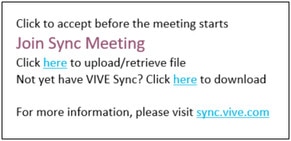
Follow the steps below to join the meeting.
- Click Join Sync Meeting in the email.
-
When your web browser opens to the
Sync website, sign into your HTC Account.
Important:
- You need to sign up for an HTC Account, if you don't have one.
- When you click Join Sync Meeting in the email and sign into the Sync website, the meeting will be added to your Sync calendar. You'll also see the meeting in the VIVE Sync Agenda panel on your headset.
The webpage with meeting room information is then displayed.
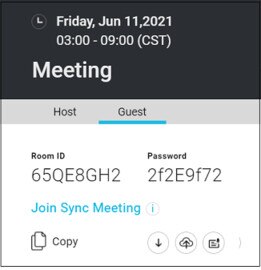
-
If you have files to present in the meeting, click the Upload icon
 to upload them to the meeting room.
For details, see
Preparing files for the meeting.
to upload them to the meeting room.
For details, see
Preparing files for the meeting.
-
Depending on the type of device you'll use to join the meeting, do one of the following:
Device How to join PC VR - Click Join Sync Meeting on the webpage to launch VIVE Sync on your computer.
- Put on your headset.
- Select Start Meeting.
All-in-one VR - Put on the headset and turn it on.
- Launch VIVE Sync, and then sign into your HTC Account.
- Select the meeting from the Agenda panel.
- Select Start Meeting.
Viewer mode on your PC - Click Join Sync Meeting on the webpage to launch VIVE Sync on your computer.
- When prompted, sign into your HTC Account.
Viewer mode on your smartphone - Launch VIVE Sync.
- When prompted, sign into your HTC Account.
- Enter the room ID and password.
If you're the host of the meeting, follow the same steps for PC VR or All-in-one VR above to join the meeting. If you choose to join the meeting by entering the room ID and password, make sure you enter the host password.
Whether you're the host or guest, you can access the webpage again after the meeting ends to download content from the meeting room, such as captured snapshots and recorded minutes of the meeting.
Note: You need the host password to open recorded meeting minutes.
Was this helpful?
Yes
No
Submit
Thank you! Your feedback helps others to see the most helpful information.