-
Getting started
- About VIVE Business+
- Signing in to VIVE Business+
- Creating an organization
- Changing the HTC ID for an organization
- Activating VIVE Business Warranty and Services (BWS)
- Registering several devices with VIVE Business Warranty and Services (BWS)
- Enrolling devices
- Generating a QR code to enroll devices
- Setting up a group of devices
-
Managing users
-
Managing devices
- Managing your devices
- Exporting maps and map boundary data
- Editing map and map boundary details
- Deleting a map on the headset
- Creating groups
- Editing group settings
- Adding devices to a group
- Assigning users to a private group
- Assigning maps
- Remotely launching an app
- Mirroring a headset to VIVE Business+
- Adding more seat licenses and extending organization tier validity
- Releasing a seat license
-
Batch configuration
-
Managing files
- Uploading media files to VIVE Business+
- Editing and deleting media files
- Uploading apps to VIVE Business+
- Adding unmanaged apps to VIVE Business+
- Installing apps on devices in a group
- Editing and deleting apps
- Assigning an EMM app with device owner permissions
- Uploading a Mobile Device Management (MDM) solution
- Editing and deleting the management solution app
-
VIVE Business+ console
- About the VIVE Business+ console
- Downloading the VIVE Business+ console
- Setting up the VIVE Business+ console
- Enrolling headsets via USB
- Connecting headsets wirelessly
- Importing maps and batch configuration packages to headsets
- Exporting maps from devices
- Creating a Mobile Device Management (MDM) solution package for headsets
- Creating a Wi-Fi package for headsets
- Importing MDM solution and Wi-Fi packages to headsets
-
Solutions and FAQs
- What should I do if I see "Tier not supported" when trying to enroll devices?
- Can I extend the duration of my trial organization tier?
- Can I upgrade my trial organization tier to Pro or Ultimate?
- How do I check if the batch configuration package was installed?
- What happens to a device when the license expires?
- Why were apps uninstalled from a device?
- How do I set a fixed Wi-Fi MAC address?
- What do the error messages mean?
- What permissions does each VIVE Business+ role have?
- What should I do if VIVE Business+ settings are not applied?
- How do I check the map export progress?
- Contact Us
Installing apps on devices in a group
You can install more apps on devices in a group.
Important: Only organizations subscribed to the
Ultimate tier have access to the
Apps and
Media management features. To learn more about what organization tiers are offered, please contact your account manager.
- In VIVE Business+, go to Manage devices > Group.
- Click the group where you want to install apps on the devices.
-
Under
Group properties, click
Settings.

- Under Files, click Select next to Install apps.
-
Select the apps and app versions to install and click
Assign.
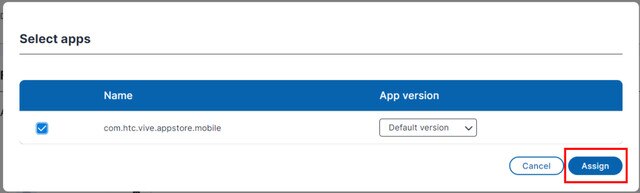 Note: If Default is selected for Version, the default version—if one is set when you uploaded the app—will be installed. See Uploading apps to VIVE Business+.
Note: If Default is selected for Version, the default version—if one is set when you uploaded the app—will be installed. See Uploading apps to VIVE Business+. - Scroll down the screen and click Save.
Was this helpful?
Yes
No
Submit
Thank you! Your feedback helps others to see the most helpful information.