-
Getting started
- About VIVE Business+
- Setting up your devices with VIVE Business+
- Signing in to VIVE Business+
- Creating an organization
- Changing the HTC ID for an organization
- Activating VIVE Business Warranty and Services (BWS)
- Registering several devices with VIVE Business Warranty and Services (BWS)
- Enrolling devices
- Generating a QR code to enroll devices
- Setting up a group of devices
- Checking tasks performed by users
- Accessing the VIVE Forum
-
Managing users
-
Managing devices
- Managing your devices
- Exporting a list of enrolled devices
- Exporting maps and map boundary data
- Editing map and map boundary details
- Deleting a map on the headset
- Creating groups
- Editing group settings
- Adding devices to a group
- Assigning users to a private group
- Assigning maps
- Remotely launching an app
- Mirroring a headset to VIVE Business+
- Switching the Wi-Fi connection
- Adding more seat licenses and extending organization tier validity
- Releasing a seat license
- Reporting an issue
-
Managing contents
- Uploading media files to VIVE Business+
- Editing and deleting media files
- Uploading apps to VIVE Business+
- Adding unmanaged apps to VIVE Business+
- Installing apps on a group of devices
- Editing and deleting apps
- Assigning an EMM app with device owner permissions
- Uploading a Mobile Device Management (MDM) solution
- Uploading other Mobile Device Management (MDM) solutions
- Editing and deleting the management solution app
-
Batch configuration
-
VIVE Business+ console
- About the VIVE Business+ console
- Downloading the VIVE Business+ console
- Setting up the VIVE Business+ console
- Reporting an issue through the VIVE Business+ console
- Creating a batch configuration package for your headset
- Importing maps and batch configuration packages to headsets
- Exporting maps from devices
- Connecting headsets wirelessly
- Enrolling headsets via USB
- Setting VIVE Ultimate Tracker to Wi-Fi LBE mode
- Setting VIVE Ultimate Tracker to standard LBE mode
- Setting VIVE Ultimate Tracker to VO mode
- Creating a batch configuration package for VIVE Ultimate Tracker
- Importing maps and batch configuration packages to trackers
- Enrolling VIVE Ultimate Tracker via USB
- Connecting VIVE Ultimate Tracker wirelessly
- Creating a tracker server
- Updating the system software of VIVE Ultimate Tracker
- Resetting the tracker
-
Completing common tasks
-
Solutions and FAQs
- Can I extend the duration of my trial organization tier?
- Can I upgrade my trial organization tier to Pro or Ultimate?
- How do I check if the batch configuration package was installed?
- What happens to a device when the license expires?
- Why were apps uninstalled from a device?
- How do I set a fixed Wi-Fi MAC address?
- What permissions does each VIVE Business+ role have?
- What should I do if VIVE Business+ settings are not applied?
- What should I do if I see "No more device Seats quote" when trying to enroll VIVE Ultimate Tracker?
- What should I do if I can't connect my tracker wirelessly to the computer?
-
Appendix
- Contact Us
Creating an organization
You'll need to create an organization in
VIVE Business+ to manage your fleet of devices.
- Sign in to VIVE Business+. See Signing in to VIVE Business+.
-
Click
Select under the organization tier you want to subscribe to.
You can check the table to see what are the available features for each tier.
Note:
- If you already have an organization, click
Create new organization to create another organization.
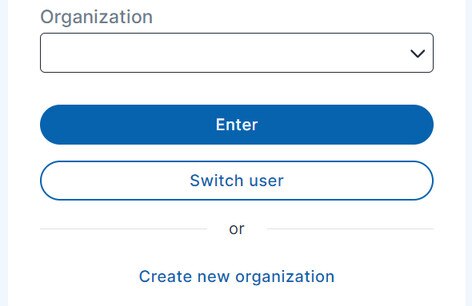
- If you're using VIVE Focus 3, you can only subscribe to the Pro and Ultimate tiers. Reach out to your account manager to purchase a VIVE Business+ activation code.
- If you already have an organization, click
Create new organization to create another organization.
- In HTC organizations, click Create new.
- In Create HTC ID, enter the HTC ID you want to use and your company's information, and then click Create.
- In HTC organizations, click the HTC ID you've just created.
-
Enter your
Organization name and
Device serial number (Standard tier) or
Activation code (Pro and Ultimate tiers), and select your
Region (Standard tier).
Important: When subscribing to the Standard tier:
- The device's serial number you enter must be registered with VIVE Business Warranty and Services.
- Once you register a device serial number to create an organization, you can't use the same serial number to create a new organization.
- Read and accept the service agreement.
-
Click
Accept and Apply.
Note: If your device is not registered with VIVE Business Warranty and Services, you'll be asked to do so.
Was this helpful?
Yes
No
Submit
Thank you! Your feedback helps others to see the most helpful information.