-
About VIVE Sync
-
Getting started
-
Organizing and managing meetings
- Booking a meeting from the Sync website
- Booking a meeting from Outlook
- Booking a meeting room from the lobby
- Uploading files to use in your meetings
- Uploading files from your PC with VIVE Sync File Manager
- Uploading 360° videos
- Joining a VIVE Sync meeting
- Navigating meeting rooms with VR controllers
- Things you can do in a VIVE Sync meeting
- Hosting a meeting
- Changing your presence state
- Private Talk
- Safe zone
- Downloading screenshots and other files created in meetings
-
Presenting to your audience
- Presenting content in a meeting
- Opening documents and other files
- Accessing web content
- Adding, changing, and removing bookmarks
- Writing and drawing on the whiteboard
- Working with content windows
- Using Presentation view
- Requesting control of a content window or Big Screen
- Mirroring the presenter's screen
- Viewing and sharing a 360° video
- Requesting control of a 3D model
- Opening 3D models
-
Tools you can use
-
Accessing your PC
-
Using tracking features in VIVE Sync
-
Using VIVE Sync in VIVE Flow
- Using your phone as a controller in VIVE Sync
- Navigating the virtual space with the phone controller
- Opening and closing the Options Menu with the phone controller
- Interacting with 3D models using the phone controller
- Performing gestures with the phone controller
- Handling content windows with the phone controller
-
Using VIVE Sync on your PC and mobile device
-
Solutions and FAQs
-
General
- How many people can join a VIVE Sync meeting?
- What are the system requirements for using VIVE Sync with a PC VR headset?
- What devices are compatible with VIVE Sync?
- Can people using different VR headsets join the same VIVE Sync meeting?
- What languages does VIVE Sync support?
- Is VIVE Sync compatible with Oculus VR headsets?
- What is the VIVE Avatar Creator app, and where can I find it?
- What types of files can I share during a VIVE Sync meeting?
- What's the file size limit for uploading files to a room?
- How many files and content windows can I open at the same time?
- Why can't I sign in to the VIVE Sync website on iPad or iPhone?
- How do I send feature requests, feedback, and suggestions to the VIVE Sync team?
- What ports must the network administrator enable for VIVE Sync?
-
Videos
-
3D models
-
VIVE Sync meetings
- Can I book VIVE Sync meetings from Outlook?
- I was invited to a VIVE Sync meeting. How do I join?
- Why aren't some meetings listed on the Agenda panel in the VIVE Sync lobby?
- How do I upload files to a meeting room?
- What's the difference between Host code and Guest code?
- Where and for how long are uploaded files stored in VIVE Sync?
- How long are screenshots available after the meeting ends? How do I download them?
-
- Contact Us
Hand gestures in VIVE Sync
Note:
Here's how to use hand gestures to navigate the virtual space, open the
Sync Menu, and more:
Currently, hand tracking can only be used in VIVE Focus 3.
Teleporting in a meeting room
-
Pinch and hold your fingers together. The teleport beam and rotate buttons will appear.
- Aim toward the destination you would like to teleport to.

-
Release your fingers.
Turning left or right
-
Pinch and hold your fingers together. The teleport beam and rotate buttons will appear.
- Position your hand at waist height, and then move your hand left or right to highlight the respective rotate button.
The rotate buttons turn blue when highlighted.
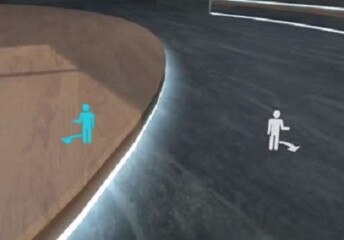
-
Release your fingers.
Teleporting to a seat
-
Pinch and hold your fingers together. The teleport beam and rotate buttons will appear.
- Aim toward an available seat in the room.
-
Release your fingers.
Opening and closing the Sync Menu
With your palm facing outward, make a "V" shape with your fingers to open the Sync Menu.
Do the same hand gesture to close the Sync Menu.
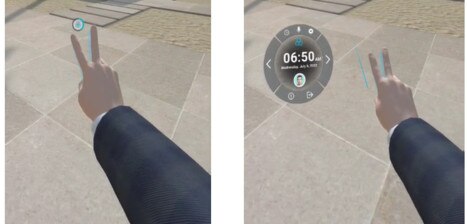
Selecting an item
Aim toward the item that you want to use, and then pinch to select it.
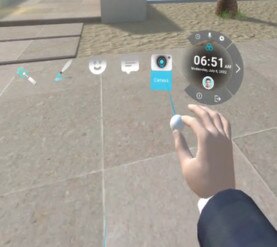
Was this helpful?
Yes
No
Submit
Thank you! Your feedback helps others to see the most helpful information.