-
About VIVE Sync
-
Getting started
-
Organizing and managing meetings
- Booking a meeting from the Sync website
- Booking a meeting from Outlook
- Booking a meeting room from the lobby
- Uploading files to use in your meetings
- Uploading files from your PC with VIVE Sync File Manager
- Uploading 360° videos
- Joining a VIVE Sync meeting
- Navigating meeting rooms with VR controllers
- Things you can do in a VIVE Sync meeting
- Hosting a meeting
- Changing your presence state
- Private Talk
- Safe zone
- Downloading screenshots and other files created in meetings
-
Presenting to your audience
- Presenting content in a meeting
- Opening documents and other files
- Accessing web content
- Adding, changing, and removing bookmarks
- Writing and drawing on the whiteboard
- Working with content windows
- Using Presentation view
- Requesting control of a content window or Big Screen
- Mirroring the presenter's screen
- Viewing and sharing a 360° video
- Requesting control of a 3D model
- Opening 3D models
-
Tools you can use
-
Accessing your PC
-
Using tracking features in VIVE Sync
-
Using VIVE Sync in VIVE Flow
- Using your phone as a controller in VIVE Sync
- Navigating the virtual space with the phone controller
- Opening and closing the Options Menu with the phone controller
- Interacting with 3D models using the phone controller
- Performing gestures with the phone controller
- Handling content windows with the phone controller
-
Using VIVE Sync on your PC and mobile device
-
Solutions and FAQs
-
General
- How many people can join a VIVE Sync meeting?
- What are the system requirements for using VIVE Sync with a PC VR headset?
- What devices are compatible with VIVE Sync?
- Can people using different VR headsets join the same VIVE Sync meeting?
- What languages does VIVE Sync support?
- Is VIVE Sync compatible with Oculus VR headsets?
- What is the VIVE Avatar Creator app, and where can I find it?
- What types of files can I share during a VIVE Sync meeting?
- What's the file size limit for uploading files to a room?
- How many files and content windows can I open at the same time?
- Why can't I sign in to the VIVE Sync website on iPad or iPhone?
- How do I send feature requests, feedback, and suggestions to the VIVE Sync team?
- What ports must the network administrator enable for VIVE Sync?
-
Videos
-
3D models
-
VIVE Sync meetings
- Can I book VIVE Sync meetings from Outlook?
- I was invited to a VIVE Sync meeting. How do I join?
- Why aren't some meetings listed on the Agenda panel in the VIVE Sync lobby?
- How do I upload files to a meeting room?
- What's the difference between Host code and Guest code?
- Where and for how long are uploaded files stored in VIVE Sync?
- How long are screenshots available after the meeting ends? How do I download them?
-
- Contact Us
Setting up conference call apps for use in VIVE Sync
On PC VR headsets that are connected to compatible PCs, you can make
Microsoft Teams® or
Zoom™ calls during
VIVE Sync meetings.
Note: If you're using
VIVE Focus 3, which is an all-in-one headset, you can use it as a PC VR headset by installing
VIVE Business Streaming on the headset and your PC. You need a high-performance PC to use
VIVE Business Streaming. For details, search for
VIVE Business Streaming on
VIVE Business Support.
Before you can make conference calls, you need to do the following:
- Make sure you have Microsoft Teams or Zoom™ installed on the PC that's connected to your headset.
- Install VIVE Sync Virtual Webcam on your PC. For details, see Installing additional tools for VIVE Sync.
-
Make sure
VIVE Sync Camera and your microphone are selected in the video conferencing app you're using.
- In
Microsoft Teams on your PC, go to
Settings > Devices and make sure your microphone and
VIVE Sync Camera are selected.
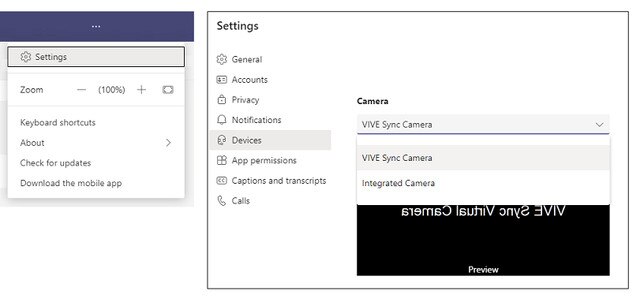
- In Zoom™ on your PC, go to Settings > Video/Audio and make sure your microphone and VIVE Sync Camera are selected.
- In
Microsoft Teams on your PC, go to
Settings > Devices and make sure your microphone and
VIVE Sync Camera are selected.
Was this helpful?
Yes
No
Submit
Thank you! Your feedback helps others to see the most helpful information.