-
About VIVE Sync
-
Getting started
-
Organizing and managing meetings
- Booking a meeting from the Sync website
- Booking a meeting from Outlook
- Booking a meeting room from the lobby
- Uploading files to use in your meetings
- Uploading files from your PC with VIVE Sync File Manager
- Uploading 360° videos
- Joining a VIVE Sync meeting
- Navigating meeting rooms with VR controllers
- Things you can do in a VIVE Sync meeting
- Hosting a meeting
- Changing your presence state
- Private Talk
- Safe zone
- Downloading screenshots and other files created in meetings
-
Presenting to your audience
- Presenting content in a meeting
- Opening documents and other files
- Accessing web content
- Adding, changing, and removing bookmarks
- Writing and drawing on the whiteboard
- Working with content windows
- Using Presentation view
- Requesting control of a content window or Big Screen
- Mirroring the presenter's screen
- Viewing and sharing a 360° video
- Requesting control of a 3D model
- Opening 3D models
-
Tools you can use
-
Accessing your PC
-
Using tracking features in VIVE Sync
-
Using VIVE Sync in VIVE Flow
- Using your phone as a controller in VIVE Sync
- Navigating the virtual space with the phone controller
- Opening and closing the Options Menu with the phone controller
- Interacting with 3D models using the phone controller
- Performing gestures with the phone controller
- Handling content windows with the phone controller
-
Using VIVE Sync on your PC and mobile device
-
Solutions and FAQs
-
General
- How many people can join a VIVE Sync meeting?
- What are the system requirements for using VIVE Sync with a PC VR headset?
- What devices are compatible with VIVE Sync?
- Can people using different VR headsets join the same VIVE Sync meeting?
- What languages does VIVE Sync support?
- Is VIVE Sync compatible with Oculus VR headsets?
- What is the VIVE Avatar Creator app, and where can I find it?
- What types of files can I share during a VIVE Sync meeting?
- What's the file size limit for uploading files to a room?
- How many files and content windows can I open at the same time?
- Why can't I sign in to the VIVE Sync website on iPad or iPhone?
- How do I send feature requests, feedback, and suggestions to the VIVE Sync team?
- What ports must the network administrator enable for VIVE Sync?
-
Videos
-
3D models
-
VIVE Sync meetings
- Can I book VIVE Sync meetings from Outlook?
- I was invited to a VIVE Sync meeting. How do I join?
- Why aren't some meetings listed on the Agenda panel in the VIVE Sync lobby?
- How do I upload files to a meeting room?
- What's the difference between Host code and Guest code?
- Where and for how long are uploaded files stored in VIVE Sync?
- How long are screenshots available after the meeting ends? How do I download them?
-
- Contact Us
Sticky Note tool
With the Sticky Note tool, use speech-to-text to record voice notes and instantly transform them to text.
Note: Recording your voice with the tool won't interrupt your meeting. Other participants won't hear you while you're recording.
- Open the Sync Menu, and then select the Sticky Note tool.
- Open the Options Menu to choose a recording language. To find out how to open the menu, see Choosing tools and their options.
- To begin recording, hold the Trigger and then start speaking.
- Release the Trigger to stop recording.
After recording, a sticky note will appear in the virtual space.
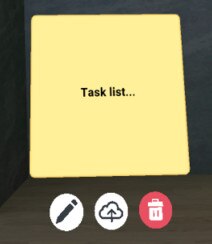
To edit the sticky note, select  and use the keyboard to change the text.
and use the keyboard to change the text.
Select  to save the sticky note to the cloud. Sticky notes will be saved as text files.
to save the sticky note to the cloud. Sticky notes will be saved as text files.
You can move and rotate the sticky note just like what you do with a content window. To find out how, see Working with content windows. You can also grab the sticky note directly with your controller.
Tip:
- If you removed sticky notes from the virtual space after saving them, you can open them again in the room. Open the File Browser, go to the Notes category, and then select the sticky note you want to open. For details on the File Browser, see Opening documents and other files.
- You can download sticky notes to your computer. For details, see Downloading screenshots and other files created in meetings.
Was this helpful?
Yes
No
Submit
Thank you! Your feedback helps others to see the most helpful information.