-
Introduction
-
Tracking modes
-
ArUco markers and marker-based tracking features
-
ArUco markers
-
Marker-based tracking features
-
-
Marker-Based Location Sharing setup
- Setting up Marker-Based Location Sharing
- Creating ArUco markers for Marker-Based Location Sharing
- Aligning the height of a virtual scene using an ArUco marker
- Moving a user to a specific point in a virtual scene
- Setting up Marker-Based Location Sharing with VIVE Business Streaming
- Marker-Based Location Sharing APIs (AIO)
- Marker-Based Location Sharing APIs (PC VR)
-
LBE Mode/LBE Hybrid Mode setup
-
LBE map configuration
-
Marker-Based Drift Prevention setup
-
Marker-Based Advanced Relocation setup
-
Marker-Based Scene Alignment setup
- Setting up Marker-Based Scene Alignment
- Configuring the position of an ArUco marker in a virtual scene (Unity)
- Creating ArUco markers for Marker-Based Scene Alignment
- Setting up Marker-Based Scene Alignment with VIVE Business Streaming
- Marker-Based Scene Alignment APIs (AIO)
- Marker-Based Scene Alignment APIs (PC VR)
-
Simulator VR Mode setup
- Setting up Simulator VR Mode
- Pairing wrist trackers with a headset
- Installing an anchor controller or tracker in a VR simulator
- Coordinate alignment
- Anchor controller and tracker origin points
- Aligning VR and anchor coordinate systems using a VR controller
- Aligning VR and anchor coordinate systems using an ArUco marker
- Simulator VR Mode FAQs
-
Other services
-
Additional features
- Contact Us
Refining a map with VIVE Manager
Rescan sections of your play area to restore tracking performance.
If you change your environment or notice a decline in tracking performance, you can rescan a single section of your play area to restore tracking performance.
Important: If you've redesigned the layout of the play area or fully replaced the patterns on the floor, create a new map. Maps with extensive changes can't be refined.
- In VIVE Manager, select the headset containing the map you want to refine, then go to LBE map configuration and tap Map refinement.
-
Move to the area of the environment that was changed or that has poor tracking performance.
Tip: Use the VIVE Environment Scanner to assess the tracking performance of your environment. See VIVE Environment Scanner for details.
-
Hold the headset at shoulder level and face forward to start scanning. Tracking performance will improve as you scan.
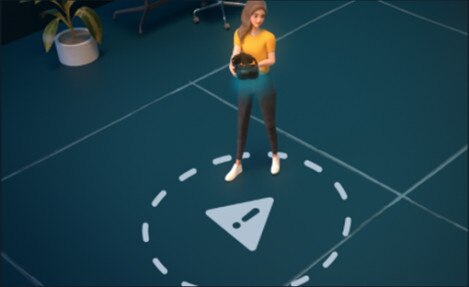
- As tracking performance improves, the image will stabilize. When the image is fully stable, tap SAVE in VIVE Manager. VIVE Manager will refine and save the map.
- Export the map and re-assign it to a group of headsets. See Setting up LBE Mode and LBE Hybrid Mode for details.
Was this helpful?
Yes
No
Submit
Thank you! Your feedback helps others to see the most helpful information.