-
VIVE Business Streaming
- About VIVE Business Streaming
- Requirements
- Preparing your computer for streaming
- Preparing your headset for streaming
- Starting a streaming session using a cable
- Connecting VIVE Focus Vision to your computer using the VIVE Wired Streaming Kit
- Attaching a USB Type-C cable to VIVE XR Elite
- Attaching a USB Type-C cable to VIVE Focus 3
- Starting a wireless streaming session
-
Solutions and FAQs
-
General
- VIVE Business Streaming doesn't want to launch on my computer. What can I do?
- I've started streaming but I don't see anything in the headset except for a loading animation. What should I do?
- Can I do mixed reality (MR) with PC VR titles?
- VIVE Business Streaming can't update successfully. What should I do?
- Can I assign a fixed VIVE Business Streaming server IP address to my headset?
- How do I make VIVE Business Streaming communicate through Windows Defender Firewall?
- What should I do if I have trouble running OpenXR titles?
- What should I do if controllers don't work properly when streaming apps?
- Does the VIVE Wired Streaming Kit or VIVE Streaming Cable charge the headset's battery?
- How do I update the converter's firmware?
-
Connections
- My computer doesn't recognize the headset and the USB icon on VIVE Business Streaming console is gray. What can I do?
- After starting my streaming session on my headset, I see a green screen. What should I do?
- How do I show others what's inside the headset while doing wireless streaming?
- I can't get wireless streaming to work, what can I do?
- Are there any differences between the VIVE Streaming Cable and the VIVE Wired Streaming Cable in the VIVE Wired Streaming Kit?
- My computer only has a USB Type-C port, can I still use the VIVE Wired Streaming Kit?
- Why is it still USB streaming even when I've connected VIVE Focus Vision to a DisplayPort port on my computer?
- Can I still use VIVE Ultimate Tracker with my VIVE headset if I'm doing a wired streaming session?
- Why is my headset's battery power draining and the connection switches to USB streaming even when I'm using the VIVE Wired Streaming Kit?
-
Performance
- How do I improve VIVE Business Streaming performance?
- I'm experiencing some content jittering when streaming, what can I do?
- The content seems to be stuttering a lot and the streaming experience is not what I was expecting. What can I do?
- How do I adjust graphic preferences for VIVE Business Streaming?
- Why doesn't my streaming session start right away and I see a "Preparing VIVE Ultimate Trackers" message every time?
- Why am I experiencing stuttering in my PC VR streaming session while using VIVE Ultimate Tracker?
- What should I do if I see a small area in VR flashing white while playing games?
- Is 120 Hz refresh rate supported?
-
Facial and hand tracking
- Are hand tracking and VIVE Wrist Tracker supported by VIVE Business Streaming?
- How do I turn on facial and eye tracking in VIVE Business Streaming?
- Do PC VR apps support facial and eye tracking over VIVE Business Streaming?
- What should I do if facial and eye tracking are not working?
- What should I do to make sure eye and facial tracking work properly in VRChat?
- What should I do if eye and facial tracking are not working properly in VRChat?
- How do I set up full-body tracking in VRChat?
- What facial expressions does VIVE Business Streaming support?
- Can I do a wired streaming session with facial and eye tracking using VIVE Focus 3?
-
Audio
- The audio sounds broken and there's a lot of noise. What should I do?
- The sound in the headset stutters and sounds distorted and garbled. What should I do?
- Is there a way not to mirror the audio from the headset?
- What should I do if the game's sound effects don't sound full?
- I've started streaming content but I don't hear any sound
-
-
Appendix
- Contact Us
Starting a streaming session using a cable
It's easy to start streaming
SteamVR titles with
VIVE Business Streaming.
Important:
- Make sure your cable, computer, and headset have been prepared before trying to start a session.
- DisplayPort mode using the VIVE Wired Streaming Kit is only supported on VIVE Focus Vision.
- Make sure VIVE Business Streaming is installed and running on your computer, and that your headset is on.
-
Connect the headset to your computer. For instructions, see the following topics:
- Connecting VIVE Focus Vision to your computer using the VIVE Wired Streaming Kit
- Attaching a USB Type-C cable to VIVE XR Elite
- Attaching a USB Type-C cable to VIVE Focus 3
Note:If the headset is not recognized by the computer, USB icon is gray in the VIVE Business Streaming console, see My computer doesn't recognize the headset and the USB icon on VIVE Business Streaming console is gray. What can I do?.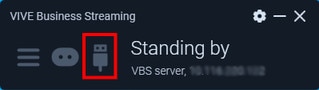
- Put on your headset.
-
In the
Choose USB mode dialog box, select
VIVE Business Streaming or
VIVE Business Streaming (DP mode).
Note:
- If you accidentally selected Take no action, go to your library in the Lobby, and select VIVE Business Streaming.
- VIVE Business Streaming (DP mode) only appears when VIVE Focus Vision is connected to the computer using the VIVE Wired Streaming Kit.
-
Open the
SteamVR Dashboard by doing any of the following:
- Press the Menu button on the controller.
- With your left palm facing inward, pinch your index finger and thumb together until the animation finishes (not supported when using DisplayPort mode).
- Select the VR title you want to stream.
- When streaming, check the
VIVE Business Streaming console for the streaming status.
Icon Status 
No device detected. 
A device is detected and connected via a wired connection. 
A DisplayPort streaming session is ongoing. 
A device is detected and connected via a wireless connection. - When you're done, you can quit VIVE Business Streaming just like any other title by pressing the VIVE button on your controller, and then selecting Back to Lobby or Back to Home.
Was this helpful?
Yes
No
Submit
Thank you! Your feedback helps others to see the most helpful information.