-
VIVE XR Suite overview
-
Getting started
-
VIVE XR Suite
-
Common solutions
- Can one account purchase multiple licenses for multiple users?
- I've purchased multiple licences, how can I assign them to other users?
- Can I change payment methods after I place my order? How?
- How do I cancel my subscription?
- How do I upgrade to VIVE XR Suite Pro?
- Can I use VIVE XR Suite apps with first-party app users?
- Which devices does VIVE XR Suite support?
- Can I use single sign-on for all devices?
- How do I access VIVE XR Suite on my devices?
-
-
VIVE Sync
-
VIVE Sessions
- Signing in to VIVE Sessions for the first time
- Ways to collaborate in VIVE Sessions
- Creating your avatar in VIVE sessions
- Hosting a session
- Creating an event with VIVE Sessions
- Inviting people to your events
- Joining a session
- What you can do in sessions and events
- For help and support with VIVE Sessions
-
VIVE Campus
-
VIVE Social
-
VIVE Museum
- Contact Us
Booking a meeting through the Sync website
Go to the
Sync website to book your meeting and get the room ID, password, and URL to share with your invitees.
- In your web browser, navigate to the Sync website.
- Sign in with your HTC Account.
- Click Create Meeting.
- Choose a room, and then click Next.
-
Enter the details of your meeting such as the subject, date, and start and end time.
Tip: Click
 to upload your company logo, if you have one. You logo must be in a .PNG format.
to upload your company logo, if you have one. You logo must be in a .PNG format.
- When you're ready to book, click Book room.
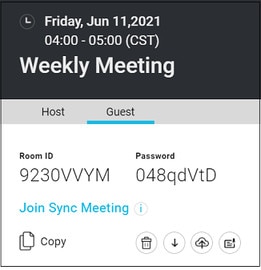
After you have booked your meeting room, a webpage that shows the room ID, password, and meeting link will be created.
Click Copy to copy the information. You can then paste it in your email and send it to your invitees.
Was this helpful?
Yes
No
Submit
Thank you! Your feedback helps others to see the most helpful information.