-
Introduction
-
Tracking modes
-
ArUco markers and marker-based tracking features
-
ArUco markers
-
Marker-based tracking features
-
-
Marker-Based Location Sharing setup
- Setting up Marker-Based Location Sharing
- Creating ArUco markers for Marker-Based Location Sharing
- Aligning the height of a virtual scene using an ArUco marker
- Moving a user to a specific point in a virtual scene
- Setting up Marker-Based Location Sharing with VIVE Business Streaming
- Marker-Based Location Sharing APIs (AIO)
- Marker-Based Location Sharing APIs (PC VR)
-
LBE Mode/LBE Hybrid Mode setup
-
LBE map configuration
-
Marker-Based Drift Prevention setup
-
Marker-Based Advanced Relocation setup
-
Marker-Based Scene Alignment setup
- Setting up Marker-Based Scene Alignment
- Configuring the position of an ArUco marker in a virtual scene (Unity)
- Creating ArUco markers for Marker-Based Scene Alignment
- Setting up Marker-Based Scene Alignment with VIVE Business Streaming
- Marker-Based Scene Alignment APIs (AIO)
- Marker-Based Scene Alignment APIs (PC VR)
-
Simulator VR Mode setup
- Setting up Simulator VR Mode
- Pairing wrist trackers with a headset
- Installing an anchor controller or tracker in a VR simulator
- Coordinate alignment
- Anchor controller and tracker origin points
- Aligning VR and anchor coordinate systems using a VR controller
- Aligning VR and anchor coordinate systems using an ArUco marker
- Simulator VR Mode FAQs
-
Other services
-
Additional features
- Contact Us
Tips for creating ArUco markers
Keep the following in mind when creating
ArUco markers.
-
Print markers on a sheet of paper or heavyweight paperboard, depending on how large they are. Make sure the distance between the edge of marker and the edge of the paper it's printed on is at least 1/5 the size of the marker. For example, the edge of a marker that's 25 cm long on each side should be at least 5 cm away from the edge of the paper.
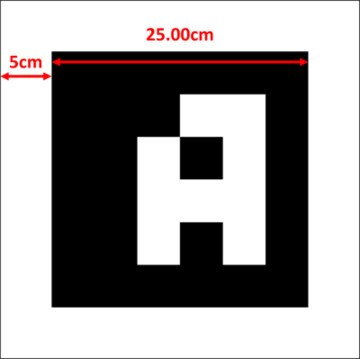
- A marker with an area of 28 square centimeters will fit on an A3-sized sheet of paper and can be scanned from 1.7 meters away. Larger markers can be scanned from farther away.
- If you're setting up more than one marker, place the markers as far away from each other as possible for optimal tracking performance.
- The direction a marker faces inside the play area affects its accuracy. Don't move or rotate markers after placing them in the play area, or you'll have to edit the marker settings, and depending on the tracking mode you're using, create a new map.
Was this helpful?
Yes
No
Submit
Thank you! Your feedback helps others to see the most helpful information.