-
Overview
-
Getting started
-
Assembly
-
Setup (headset and controllers)
-
Setup (play area)
-
Basics
-
Mixed reality
-
Additional accessories
-
-
Managing screenshots, files, and apps
- Connecting the headset to your computer
- Transferring screenshots and screen recordings to your computer
- Browsing and viewing files
- Viewing 360° photos
- Connecting an external storage device to the headset
- Transferring files between the headset and an external storage device
- Installing apps on the headset
- Installing APK files on the headset
- Uninstalling apps
- Changing app permissions
-
Using VIVE Manager
-
Sharing and streaming content
-
Settings
- Connecting to a Wi-Fi network
- Setting a device passcode
- Installing system and firmware updates
- Resetting your headset (factory reset)
- Adjusting the power frequency
- Choosing a display mode
- Setting a timeout for sleep mode
- Adjusting audio settings
- Choosing a tracking mode
- Pairing Bluetooth devices
- Setting up and using Kiosk mode
- Adding a VPN connection
-
VIVE XR Elite for Business
-
Solutions and FAQs
-
General
-
Hardware
- What should I do when the headset is unable to detect the controllers?
- How do I check the battery level of the headset and controllers?
- Why isn't the battery percentage displaying correctly?
- Why does my headset turn off when it's connected to a power bank?
- Why won't the headset turn on?
- How long is the USB-C to USB-C cable that comes with the headset?
- Can I connect a wired USB-C audio device to the headset?
-
Apps and content
-
- Contact Us
Hand tracking
The hand tracking feature allows you to use your hands to interact in VR. Hand tracking is enabled by default.
Note:
- Hand tracking can work in both VR and MR spaces. You can only use hand gestures in apps that support hand tracking.
- Developers can use the VIVE Wave SDK to add hand tracking support to VR and MR apps.
You can use hand gestures to do the following:
-
Select items in menus or on screens.
- Pinch
With your palm facing outward, move your hand to position the cursor, and then pinch your index finger and thumb together to select.
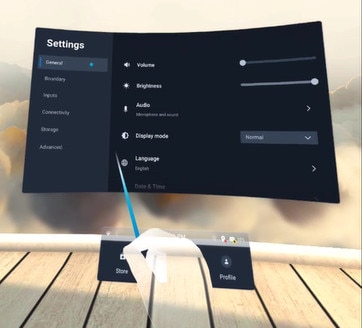
- Pinch and drag
With your palm facing outward, pinch and drag to scroll pages or move sliders.
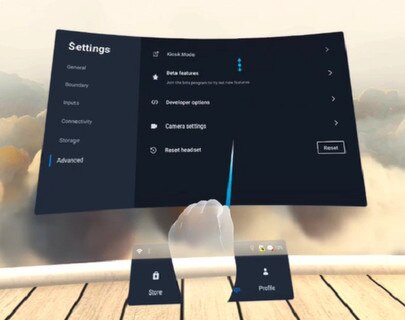
- Pinch
- Open or close the VIVE Menu. For details, see The VIVE Menu.
The headset can seamlessly switch between hand tracking and the controllers.
- To use the controllers, pick them up and position them in front of the headset.
- To switch back to hand tracking, place the controllers on a level surface and position your hands in front of the headset.
Tip: To disable hand tracking, do any of the following:
- Open the VIVE Menu, select
Settings, and then select the hand tracking toggle
 .
.
- Go to Settings, select Inputs, and then turn off Hand tracking.
Was this helpful?
Yes
No
Submit
Thank you! Your feedback helps others to see the most helpful information.