-
About VIVE Sync
-
Getting started
-
Organizing and managing meetings
- Booking a meeting from the Sync website
- Booking a meeting from Outlook
- Booking a meeting room from the lobby
- Uploading files to use in your meetings
- Uploading files from your PC with VIVE Sync File Manager
- Uploading 360° videos
- Joining a VIVE Sync meeting
- Navigating meeting rooms with VR controllers
- Things you can do in a VIVE Sync meeting
- Hosting a meeting
- Changing your presence state
- Private Talk
- Safe zone
- Downloading screenshots and other files created in meetings
-
Presenting to your audience
- Presenting content in a meeting
- Opening documents and other files
- Accessing web content
- Adding, changing, and removing bookmarks
- Writing and drawing on the whiteboard
- Working with content windows
- Using Presentation view
- Requesting control of a content window or Big Screen
- Mirroring the presenter's screen
- Viewing and sharing a 360° video
- Requesting control of a 3D model
- Opening 3D models
-
Tools you can use
-
Accessing your PC
-
Using tracking features in VIVE Sync
-
Using VIVE Sync in VIVE Flow
- Using your phone as a controller in VIVE Sync
- Navigating the virtual space with the phone controller
- Opening and closing the Options Menu with the phone controller
- Interacting with 3D models using the phone controller
- Performing gestures with the phone controller
- Handling content windows with the phone controller
-
Using VIVE Sync on your PC and mobile device
-
Solutions and FAQs
-
General
- How many people can join a VIVE Sync meeting?
- What are the system requirements for using VIVE Sync with a PC VR headset?
- What devices are compatible with VIVE Sync?
- Can people using different VR headsets join the same VIVE Sync meeting?
- What languages does VIVE Sync support?
- Is VIVE Sync compatible with Oculus VR headsets?
- What is the VIVE Avatar Creator app, and where can I find it?
- What types of files can I share during a VIVE Sync meeting?
- What's the file size limit for uploading files to a room?
- How many files and content windows can I open at the same time?
- Why can't I sign in to the VIVE Sync website on iPad or iPhone?
- How do I send feature requests, feedback, and suggestions to the VIVE Sync team?
- What ports must the network administrator enable for VIVE Sync?
-
Videos
-
3D models
-
VIVE Sync meetings
- Can I book VIVE Sync meetings from Outlook?
- I was invited to a VIVE Sync meeting. How do I join?
- Why aren't some meetings listed on the Agenda panel in the VIVE Sync lobby?
- How do I upload files to a meeting room?
- What's the difference between Host code and Guest code?
- Where and for how long are uploaded files stored in VIVE Sync?
- How long are screenshots available after the meeting ends? How do I download them?
-
- Contact Us
Viewing and sharing a 360° video
You can open a 360° video in the room and invite meeting participants to join you in watching the video.
Important:
- Go to the Sync website to upload 360° videos to the room. For details, see Uploading 360° videos.
- You can upload several 360° videos, but only one video can be opened in the room at a time.
- Open the Sync Menu, and then select Files.
- On the left side of the File Browser, select Videos.
-
Select the 360° video, and then select how you want to display it:
- Open in 360 mode: Displays the entire 360-degree view of the video. You'll find youself immersed in the video.
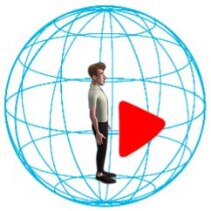
- Open: Displays the video in a content window.
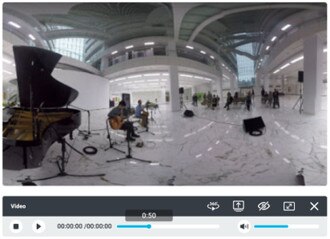
From the content window, you can switch to 360 mode by selecting
 .
.
- Open in 360 mode: Displays the entire 360-degree view of the video. You'll find youself immersed in the video.
-
After opening the video in 360 mode, you can do the following:
Task Steps Control video playback - Press Trigger to open the video control panel.
- Use the playback controls to play/pause, skip forward or backward, and adjust the sound volume.

Start a 360° video sharing session Select the Make public
 button.
button.
Meeting participants will receive a message, inviting them to join you in watching the video. Participants can select Allow or Deny.
Stop the video sharing session Select the Exit 360 mode  button.
button.
Note:
- If you're an invitee and you joined the video sharing session, you can watch the 360° video but not control the video playback.
- If you're an invitee and you denied to join the video sharing session, you can re-join the session by opening the Sync Menu. In the dialog box above the Sync Menu, select Join, and then close the Sync Menu.
- For details on how to join a 360° video sharing session in Viewer mode, see Viewing a 360° video in Viewer mode.
Was this helpful?
Yes
No
Submit
Thank you! Your feedback helps others to see the most helpful information.