-
Getting started
- VIVE Focus 3 features
- What's inside the box?
- About the VIVE Focus 3 headset
- Charging the headset
- Putting on the headset
- Wearing the headset with glasses
- About the VIVE Focus 3 controllers
- Charging the controllers
- Setting up VIVE Focus 3 for individuals, teams, and small businesses
- Inserting a storage card
- Setting up your headset for business and enterprise
- Adjusting the IPD on the headset
- Setting up your play area
- Pairing controllers
- Signing in with your HTC account
- Launching and closing apps
-
Getting the most out of your headset
- Getting titles from VIVE Business AppStore
- Downloading and installing VR titles on the headset
- Switching between recent apps
- Hand tracking
- Setting up multiple play areas
- Taking screenshots and screen recordings
- Transferring screenshots and screen recordings to your computer
- Copying files between the headset and external storage
- Casting the headset to a web browser
- Casting your screen
- Installing APK files on the headset
- Cleaning and disinfecting VIVE Focus 3
-
Settings
- Setting a device passcode
- Connecting to a Wi-Fi network
- Adding a VPN
- Adjusting the power frequency
- Choosing a display mode
- Adjusting audio settings
- Pairing Bluetooth devices
- Setting up and using Kiosk mode
- Installing system and firmware updates
- Uninstalling apps
- Changing app permissions
- Connecting to the internet through USB tethering
- Resetting VIVE Focus 3 (factory reset)
-
Using VIVE Manager
- What is VIVE Manager?
- What phones does VIVE Manager support, and how do I get the app?
- What languages does VIVE Manager support?
- Pairing VIVE Manager with a new headset
- Casting the headset to your phone
- How do I install system updates from VIVE Manager?
- How do I uninstall VIVE Manager from my Android phone?
- How do I uninstall VIVE Manager from my iPhone?
-
Mobile Device Management (MDM)
-
Microsoft Intune
-
VMware
-
Troubleshooting
-
-
Solutions and FAQs
-
General
- In what regions can the headset's Wi-Fi 6E be used?
- How do I report an issue from my headset?
- How do I try out beta features on VIVE Focus 3?
- Where can I find the headset serial number?
- How can I prevent blurriness or dizziness?
- How do I prepare the headset before returning it for repair?
- How do I reassemble the headset after repair?
-
Hardware
- What does the headset button do?
- What do the LEDs on the battery mean?
- What do the controller buttons do?
- What does the LED on the front side of the headset indicate?
- What does the LED on the controllers mean?
- How do I check the power level of my controllers?
- What should I do if I can't see my controllers in VR?
- What do I do if my content crashes?
- What do I do if my headset isn't responding?
-
Play area
-
- Contact Us
Hand tracking
The hand tracking feature allows you to use your hands as controllers with
VIVE Focus 3.
Note:
The hand tracking feature is included in the
VIVE Wave SDK. Developers can add hand tracking support to VR apps to provide a more immersive VR experience.
- Go to Settings > Inputs and enable Hand Tracking.
-
Place the controllers on a level surface and position your hands in front of the headset.
A 3D likeness of your hands and two corresponding cursors will appear in front of you.
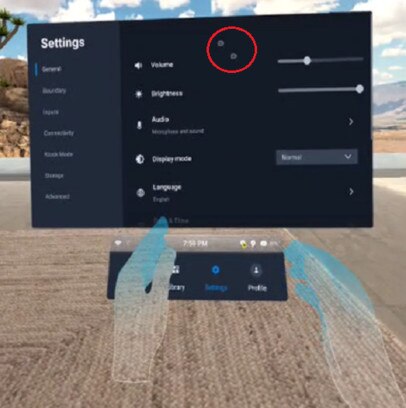
-
You can use the following hand gestures:
- Pinch to select
With your palm facing outward, move your hand to position the cursor, and then pinch your thumb and index finger together to select.
- Pinch and drag to scroll
With your palm facing outward, pinch and drag to scroll pages or move sliders.
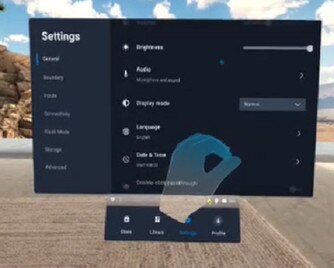
- Pinch inward to open the
VIVE Menu
With your right palm facing inward, pinch your fingers together to open the VIVE Menu. Use the same gesture to close the menu.

- Pinch to select
Tip: To resume use of the controllers, simply pick them back up. You may need to pair them again if they become idle.
Was this helpful?
Yes
No
Submit
Thank you! Your feedback helps others to see the most helpful information.