-
Getting started
- VIVE Focus 3 features
- What's inside the box?
- About the VIVE Focus 3 headset
- Charging the headset
- Putting on the headset
- Wearing the headset with glasses
- About the VIVE Focus 3 controllers
- Charging the controllers
- Setting up VIVE Focus 3 for individuals, teams, and small businesses
- Inserting a storage card
- Setting up your headset for business and enterprise
- Adjusting the IPD on the headset
- Setting up your play area
- Pairing controllers
- Signing in with your HTC account
- Launching and closing apps
-
Getting the most out of your headset
- Getting titles from VIVE Business AppStore
- Downloading and installing VR titles on the headset
- Switching between recent apps
- Hand tracking
- Setting up multiple play areas
- Taking screenshots and screen recordings
- Transferring screenshots and screen recordings to your computer
- Copying files between the headset and external storage
- Casting the headset to a web browser
- Casting your screen
- Installing APK files on the headset
- Cleaning and disinfecting VIVE Focus 3
-
Settings
- Setting a device passcode
- Connecting to a Wi-Fi network
- Adding a VPN
- Adjusting the power frequency
- Choosing a display mode
- Adjusting audio settings
- Pairing Bluetooth devices
- Setting up and using Kiosk mode
- Installing system and firmware updates
- Uninstalling apps
- Changing app permissions
- Connecting to the internet through USB tethering
- Resetting VIVE Focus 3 (factory reset)
-
Using VIVE Manager
- What is VIVE Manager?
- What phones does VIVE Manager support, and how do I get the app?
- What languages does VIVE Manager support?
- Pairing VIVE Manager with a new headset
- Casting the headset to your phone
- How do I install system updates from VIVE Manager?
- How do I uninstall VIVE Manager from my Android phone?
- How do I uninstall VIVE Manager from my iPhone?
-
Mobile Device Management (MDM)
-
Microsoft Intune
-
VMware
-
Troubleshooting
-
-
Solutions and FAQs
-
General
- In what regions can the headset's Wi-Fi 6E be used?
- How do I report an issue from my headset?
- How do I try out beta features on VIVE Focus 3?
- Where can I find the headset serial number?
- How can I prevent blurriness or dizziness?
- How do I prepare the headset before returning it for repair?
- How do I reassemble the headset after repair?
-
Hardware
- What does the headset button do?
- What do the LEDs on the battery mean?
- What do the controller buttons do?
- What does the LED on the front side of the headset indicate?
- What does the LED on the controllers mean?
- How do I check the power level of my controllers?
- What should I do if I can't see my controllers in VR?
- What do I do if my content crashes?
- What do I do if my headset isn't responding?
-
Play area
-
- Contact Us
How do I show my streaming video on the VIVE Video playlist?
Follow these steps to show your videos on the playlist.
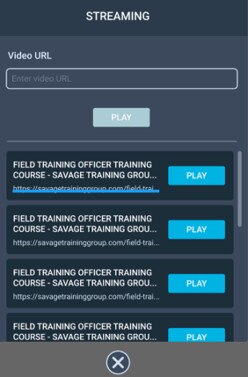
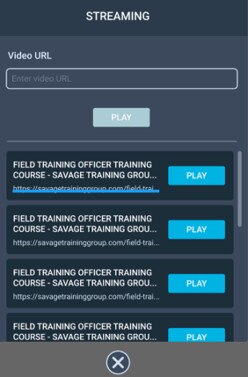
-
On your computer, create your playlist JSON file.
For example:
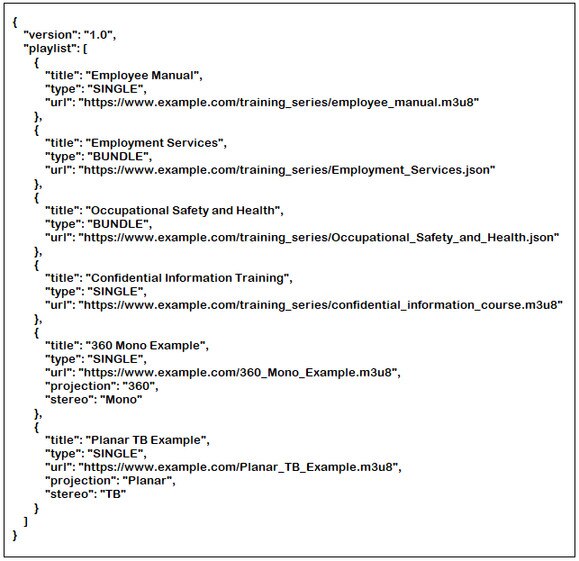
Key Value Description "projection" "Planar" Default projection format. Indicates it's a standard flat video. "180" Indicates it's a 180˚ video. "360" Indicates it's a 360˚ video. "stereo" "Mono" Default stereo format. Indicates it's a standard monoscopic video. "TB" Indicates it's an over-under stereoscopic video. "LR" Indicates it's a side-by-side stereoscopic video. If you don’t know how to create a JSON file, click here to download the above sample that you can edit.
- Save the JSON file using this file name: streaming_playlist.json.
- Connect the headset to your computer.
- Put on your headset.
- In the Choose USB mode dialog box, select File transfer.
- Take off your headset.
- On your computer, open a file management app such as File Explorer. Access your headset by clicking VIVE Focus 3 > Internal shared storage.
- From the root folder of the internal storage, create this folder: com.vive.business.video/files.
- Open com.vive.business.video/files, and then copy streaming_playlist.json to the folder.
Was this helpful?
Yes
No
Submit
Thank you! Your feedback helps others to see the most helpful information.