-
Overview
-
Getting started
-
Assembly
-
Setup (headset and controllers)
-
Setup (play area)
-
Basics
-
Mixed reality
-
Additional accessories
-
-
Managing screenshots, files, and apps
- Connecting the headset to your computer
- Transferring screenshots and screen recordings to your computer
- Browsing and viewing files
- Viewing 360° photos
- Connecting an external storage device to the headset
- Transferring files between the headset and an external storage device
- Installing apps on the headset
- Installing APK files on the headset
- Uninstalling apps
- Changing app permissions
-
Using VIVE Manager
-
Sharing and streaming content
-
Settings
- Connecting to a Wi-Fi network
- Setting a device passcode
- Installing system and firmware updates
- Resetting your headset (factory reset)
- Adjusting the power frequency
- Choosing a display mode
- Setting a timeout for sleep mode
- Adjusting audio settings
- Choosing a tracking mode
- Pairing Bluetooth devices
- Setting up and using Kiosk mode
- Adding a VPN connection
-
VIVE XR Elite for Business
-
Solutions and FAQs
-
General
-
Hardware
- What should I do when the headset is unable to detect the controllers?
- How do I check the battery level of the headset and controllers?
- Why isn't the battery percentage displaying correctly?
- Why does my headset turn off when it's connected to a power bank?
- Why won't the headset turn on?
- How long is the USB-C to USB-C cable that comes with the headset?
- Can I connect a wired USB-C audio device to the headset?
-
Apps and content
-
- Contact Us
Pairing VIVE Manager with a new headset
You can pair
VIVE Manager with several headsets and manage them in one place.
Here's how to pair a new headset:
-
In your headset, go to Settings and select
Connectivity, and then select
Pair next to
Phone pairing (VIVE Manager).
A dialog box will appear, showing a device number.
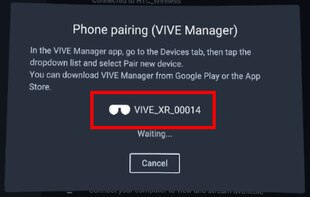 Note: The device number will be used to create the device name for your headset in VIVE Manager.
Note: The device number will be used to create the device name for your headset in VIVE Manager. - Launch VIVE Manager on your phone.
- Tap the Devices tab.
-
If you've paired headsets before, tap the down arrow to open the
Devices dropdown menu and select
Pair new headset.
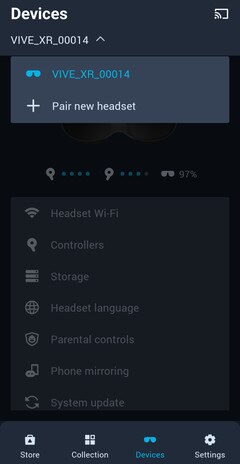
- On the Welcome screen, select VIVE XR Elite and set up your new headset.
-
When you see the
Pair VIVE XR Elite screen and the front headset LED flashes white, press the headset button.
Tip: You can also check if the pairing code on the Pair VIVE XR Elite screen matches the one displayed in your headset. Then press the headset button.
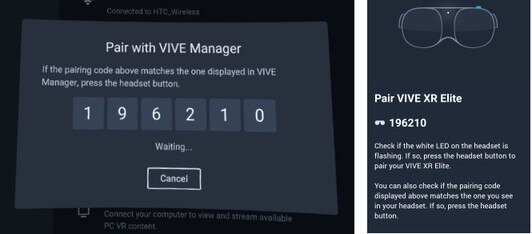
- Follow the onscreen instructions in VIVE Manager and your headset to finish setting up the headset.
Was this helpful?
Yes
No
Submit
Thank you! Your feedback helps others to see the most helpful information.