-
Getting started
-
Managing devices
- Managing VIVE Focus 3 headsets
- Installing system updates
- Why can't I install system updates?
- About batch configuration
-
VIVE Focus 3
-
VIVE Focus Plus and VIVE Focus
- Creating the batch configuration package (VIVE Focus Plus and VIVE Focus)
- Downloading the batch configuration template package
- Activating Kiosk mode
- Enabling and disabling features
- Choosing the apps to show on the headset
- Packaging the files for installation
- Installing the batch configuration package on the device
-
Managing customization
-
Managing users
-
Managing content
-
Content Library
-
Corporate Content
-
Licensed Content
-
Launching content on devices
-
-
Driver Deployment System
-
Installing the Driver Deployment System
-
Administering and managing SteamVR software installations
- Installing the latest SteamVR software on a client computer
- Setting up the host computer to store the SteamVR Library
- Running the Administrator Utility
- Deploying SteamVR software using Device Manager
- Deploying SteamVR software using SteamVR Library
- Uninstalling SteamVR software from a client computer
- Changing a scheduled deployment or uninstall task
-
Troubleshooting and FAQs
-
-
Appendix
- Contact Us
Installing the batch configuration package (USB drive)
You can use an external USB drive to install the batch configuration ZIP package to the headset.
Important: Before you install the batch configuration ZIP package:
- Make sure the headset has at least 35% battery power.
- Make sure your USB drive is formatted to exFAT or FAT32. If your USB drive doesn't have a USB Type-C connector, you'll need to use a USB Type-C adapter.
- If you've set up the headset or installed a batch configuration package before, perform a factory reset first. To find out how, see Resetting VIVE Focus 3 (factory reset).
- In VIVE Business Device Management System, click Manage Devices > Batch Configuration > VIVE Focus 3.
- Click Download next to the batch configuration package you want to download.
- Click Download Key to download the key needed to execute the batch configuration package on the device.
-
Copy the batch configuration ZIP file and the key to the root folder of the USB drive.
Important:
- Make sure the batch configuration package filename is RichuImage.zip. Remove extra characters if needed.
- Do not copy the batch configuration package and key into a folder in the USB drive. The headset will not be able to detect them.
- Make sure the headset is turned off.
-
Plug the USB drive into the
USB Type-C port on the right side of the headset.
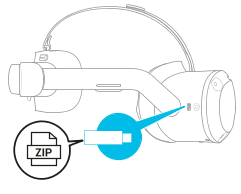
- Turn on the headset.
- Follow the instructions on the headset to install the batch configuration package. Wait a few minutes for the installation to finish.
Was this helpful?
Yes
No
Submit
Thank you! Your feedback helps others to see the most helpful information.