-
VIVE XR Suite overview
-
Getting started
-
VIVE XR Suite
-
Common solutions
- Can one account purchase multiple licenses for multiple users?
- I've purchased multiple licences, how can I assign them to other users?
- Can I change payment methods after I place my order? How?
- How do I cancel my subscription?
- How do I upgrade to VIVE XR Suite Pro?
- Can I use VIVE XR Suite apps with first-party app users?
- Which devices does VIVE XR Suite support?
- Can I use single sign-on for all devices?
- How do I access VIVE XR Suite on my devices?
-
-
VIVE Sync
-
VIVE Sessions
- Signing in to VIVE Sessions for the first time
- Ways to collaborate in VIVE Sessions
- Creating your avatar in VIVE sessions
- Hosting a session
- Creating an event with VIVE Sessions
- Inviting people to your events
- Joining a session
- What you can do in sessions and events
- For help and support with VIVE Sessions
-
VIVE Campus
-
VIVE Social
-
VIVE Museum
- Contact Us
Joining a room
VIVE Museum lets you view exhibitions in separate spaces called rooms.
You can only interact with other users in the same room. To change rooms, do the following:
- On your computer, click the menu button in the upper left corner. If you're in VR, take off your VR headset and use your computer.
-
Under
Online Room, click the box and type the name of the room you'd like to join, and then click
Connect.
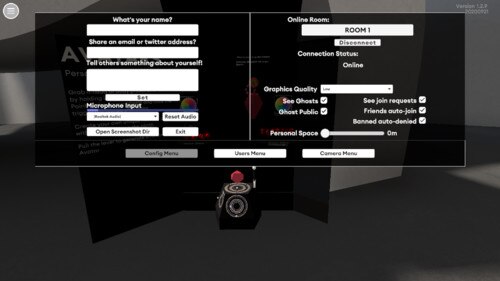
Tip:
- If the menu button is hidden, press Shift + H to show it.
- You can also press Esc on your computer keyboard to open the menu.
Was this helpful?
Yes
No
Submit
Thank you! Your feedback helps others to see the most helpful information.