-
Getting started
-
Managing devices
- Managing VIVE Focus 3 headsets
- Installing system updates
- Why can't I install system updates?
- About batch configuration
-
VIVE Focus 3
-
VIVE Focus Plus and VIVE Focus
- Creating the batch configuration package (VIVE Focus Plus and VIVE Focus)
- Downloading the batch configuration template package
- Activating Kiosk mode
- Enabling and disabling features
- Choosing the apps to show on the headset
- Packaging the files for installation
- Installing the batch configuration package on the device
-
Managing customization
-
Managing users
-
Managing content
-
Content Library
-
Corporate Content
-
Licensed Content
-
Launching content on devices
-
-
Driver Deployment System
-
Installing the Driver Deployment System
-
Administering and managing SteamVR software installations
- Installing the latest SteamVR software on a client computer
- Setting up the host computer to store the SteamVR Library
- Running the Administrator Utility
- Deploying SteamVR software using Device Manager
- Deploying SteamVR software using SteamVR Library
- Uninstalling SteamVR software from a client computer
- Changing a scheduled deployment or uninstall task
-
Troubleshooting and FAQs
-
-
Appendix
- Contact Us
Installing system updates
Once a
VIVE Focus 3 headset is enrolled, the headset will no longer receive system update notifications.
You'll need to check for system updates and install them through
VIVE Business Device Management System. Here's how:
-
In
VIVE Business Device Management System, go to
Manage Devices > VIVE Focus 3.
Under
Current System Version, a blue dot will be displayed on the version number when an update is available.
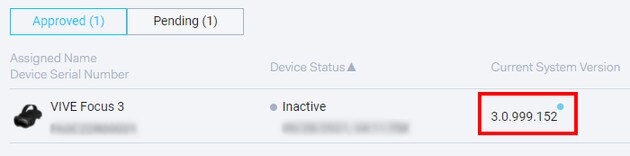
- Click the headset.
-
Under
System Update, click
Request Update.
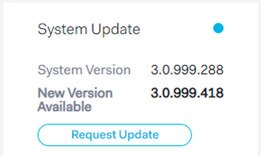
Was this helpful?
Yes
No
Submit
Thank you! Your feedback helps others to see the most helpful information.