-
VIVE Business Streaming
- About VIVE Business Streaming
- Requirements
- Preparing your computer for streaming
- Preparing your headset for streaming
- Starting a streaming session using a cable
- Connecting VIVE Focus Vision to your computer using the VIVE Wired Streaming Kit
- Attaching a USB Type-C cable to VIVE XR Elite
- Attaching a USB Type-C cable to VIVE Focus 3
- Starting a wireless streaming session
-
Solutions and FAQs
-
General
- VIVE Business Streaming doesn't want to launch on my computer. What can I do?
- I've started streaming but I don't see anything in the headset except for a loading animation. What should I do?
- Can I do mixed reality (MR) with PC VR titles?
- VIVE Business Streaming can't update successfully. What should I do?
- Can I assign a fixed VIVE Business Streaming server IP address to my headset?
- How do I make VIVE Business Streaming communicate through Windows Defender Firewall?
- What should I do if I have trouble running OpenXR titles?
- What should I do if controllers don't work properly when streaming apps?
- Does the VIVE Wired Streaming Kit or VIVE Streaming Cable charge the headset's battery?
- How do I update the converter's firmware?
-
Connections
- My computer doesn't recognize the headset and the USB icon on VIVE Business Streaming console is gray. What can I do?
- After starting my streaming session on my headset, I see a green screen. What should I do?
- How do I show others what's inside the headset while doing wireless streaming?
- I can't get wireless streaming to work, what can I do?
- Are there any differences between the VIVE Streaming Cable and the VIVE Wired Streaming Cable in the VIVE Wired Streaming Kit?
- My computer only has a USB Type-C port, can I still use the VIVE Wired Streaming Kit?
- Why is it still USB streaming even when I've connected VIVE Focus Vision to a DisplayPort port on my computer?
- Can I still use VIVE Ultimate Tracker with my VIVE headset if I'm doing a wired streaming session?
- Why is my headset's battery power draining and the connection switches to USB streaming even when I'm using the VIVE Wired Streaming Kit?
-
Performance
- How do I improve VIVE Business Streaming performance?
- I'm experiencing some content jittering when streaming, what can I do?
- The content seems to be stuttering a lot and the streaming experience is not what I was expecting. What can I do?
- How do I adjust graphic preferences for VIVE Business Streaming?
- Why doesn't my streaming session start right away and I see a "Preparing VIVE Ultimate Trackers" message every time?
- Why am I experiencing stuttering in my PC VR streaming session while using VIVE Ultimate Tracker?
- What should I do if I see a small area in VR flashing white while playing games?
- Is 120 Hz refresh rate supported?
-
Facial and hand tracking
- Are hand tracking and VIVE Wrist Tracker supported by VIVE Business Streaming?
- How do I turn on facial and eye tracking in VIVE Business Streaming?
- Do PC VR apps support facial and eye tracking over VIVE Business Streaming?
- What should I do if facial and eye tracking are not working?
- What should I do to make sure eye and facial tracking work properly in VRChat?
- What should I do if eye and facial tracking are not working properly in VRChat?
- How do I set up full-body tracking in VRChat?
- What facial expressions does VIVE Business Streaming support?
- Can I do a wired streaming session with facial and eye tracking using VIVE Focus 3?
-
Audio
- The audio sounds broken and there's a lot of noise. What should I do?
- The sound in the headset stutters and sounds distorted and garbled. What should I do?
- Is there a way not to mirror the audio from the headset?
- What should I do if the game's sound effects don't sound full?
- I've started streaming content but I don't hear any sound
-
-
Appendix
- Contact Us
Connecting VIVE Focus Vision to your computer using the VIVE Wired Streaming Kit
Take advantage of the stability and bandwidth of a
DisplayPort connection when performing a wired streaming session with
VIVE Focus Vision.
Important:
- DisplayPort mode using the VIVE Wired Streaming Kit is only supported on VIVE Focus Vision.
- The VIVE Wired Streaming Kit doesn't charge the headset's battery. To charge the headset's battery, see Charging the headset's battery.
You'll need to use the
VIVE Wired Streaming Kit to take advantage of a
DisplayPort connection. Here's what you'll find inside the
VIVE Wired Streaming Kit box.
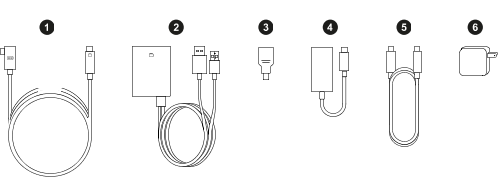
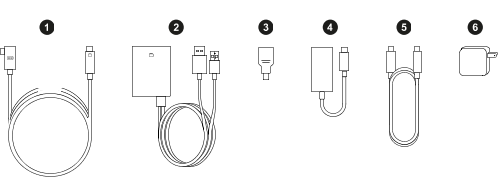
| 1 | VIVE Wired Streaming Cable (supports DP Alt Mode) |
| 2 | Converter |
| 3 | mini-DP to DP adapter |
| 4 | USB Type-C to DP adapter |
| 5 | 1.2 M USB Type-C cable (for power adapter) |
| 6 | 30 W PD power adapter |
You can purchase the VIVE Wired Streaming Kit on the VIVE Accessories page.
-
Connect the
converter to a power source.
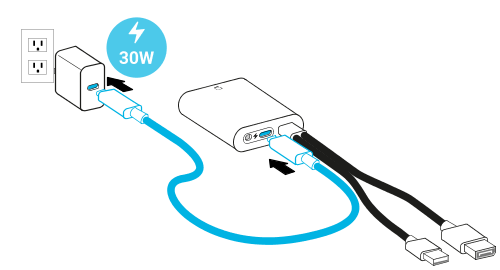 Note: You can also use the VIVE Focus Vision power adapter to power the converter. Plug the cable of the power adapter into the circular port on the converter.
Note: You can also use the VIVE Focus Vision power adapter to power the converter. Plug the cable of the power adapter into the circular port on the converter. -
Connect the
converter to your computer's
DisplayPort and USB Type-A ports using the
converter cables.
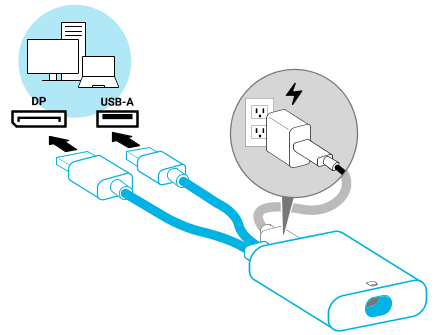 Note: If your computer doesn't have a DisplayPort port, connect the DP cable to your computer's mini-DisplayPort or USB Type-C port by using the adapters included in the VIVE Wired Streaming Kit.
Note: If your computer doesn't have a DisplayPort port, connect the DP cable to your computer's mini-DisplayPort or USB Type-C port by using the adapters included in the VIVE Wired Streaming Kit.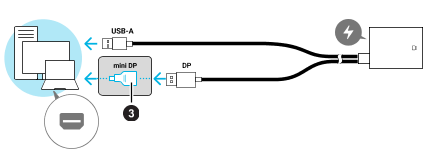
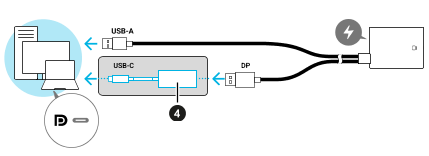
If your computer has both mini-DisplayPort and USB Type-C ports, connect the DP cable to the mini-DisplayPort port.
-
Connect the end connector of the
VIVE Wired Streaming Cable with the
 icon to the
converter.
icon to the
converter.
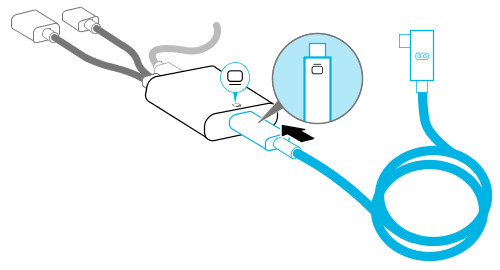 Important: Make sure the cable is plugged in all the way (you'll hear a click).
Important: Make sure the cable is plugged in all the way (you'll hear a click). -
Plug in the L-connector of the
VIVE Wired Streaming Cable to the
USB Type-C port on the side of the headset with the cable oriented upwards.
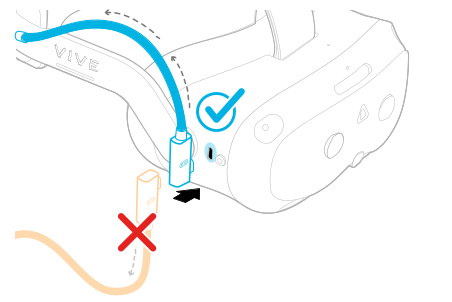
-
Fasten both hook-and-loop cable wraps behind the built-in speaker.
Make sure to fasten them with the fuzzy side out to avoid tangling with hair.
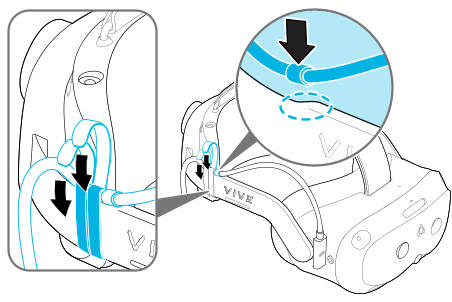
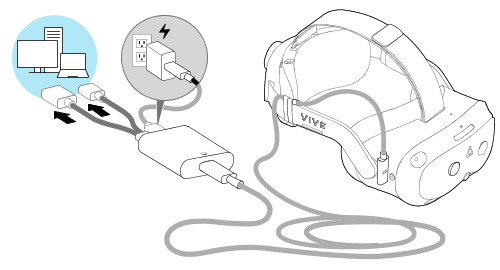
Was this helpful?
Yes
No
Submit
Thank you! Your feedback helps others to see the most helpful information.