-
Overview
-
Getting started
-
Assembly
-
Setup (headset and controllers)
-
Setup (play area)
-
Basics
-
Mixed reality
-
Additional accessories
-
-
Managing screenshots, files, and apps
- Connecting the headset to your computer
- Transferring screenshots and screen recordings to your computer
- Browsing and viewing files
- Viewing 360° photos
- Connecting an external storage device to the headset
- Transferring files between the headset and an external storage device
- Installing apps on the headset
- Installing APK files on the headset
- Uninstalling apps
- Changing app permissions
-
Using VIVE Manager
-
Sharing and streaming content
-
Settings
- Connecting to a Wi-Fi network
- Setting a device passcode
- Installing system and firmware updates
- Resetting your headset (factory reset)
- Adjusting the power frequency
- Choosing a display mode
- Setting a timeout for sleep mode
- Adjusting audio settings
- Choosing a tracking mode
- Pairing Bluetooth devices
- Setting up and using Kiosk mode
- Adding a VPN connection
-
VIVE XR Elite for Business
-
Solutions and FAQs
-
General
-
Hardware
- What should I do when the headset is unable to detect the controllers?
- How do I check the battery level of the headset and controllers?
- Why isn't the battery percentage displaying correctly?
- Why does my headset turn off when it's connected to a power bank?
- Why won't the headset turn on?
- How long is the USB-C to USB-C cable that comes with the headset?
- Can I connect a wired USB-C audio device to the headset?
-
Apps and content
-
- Contact Us
About the headset and battery cradle
Familiarize yourself with the components of the headset and battery cradle before use.
Outside and front views
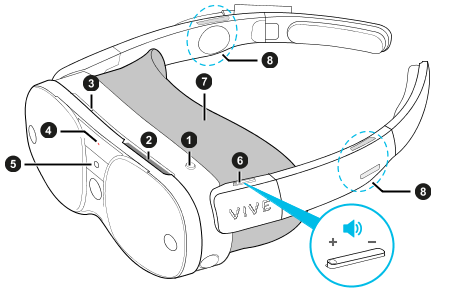
|
1. Headset button 2. Vent 3. Microphone 4. Status LED (see Headset LED) |
5. Depth sensor 6. Volume control 7. Face cushion 8. Speakers |
Note: Don't cover the vent (item #2) or insert objects into it, which may block airflow and cause the headset to overheat.
Inside and bottom views

|
1. Removable temples 2. Cable notch 3. Extended USB Type-C power port 4. Speakers 5. USB Type-C accessory port |
6. IPD slider 7. Microphone 8. Proximity sensor 9. Diopter dials |
Note: The inner-right
USB Type-C port (item #5) only supports connections to the dedicated tracker accessory. PC and storage device connections are not supported.
Headset cameras
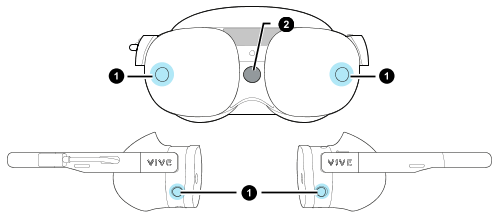
|
VIVE Battery Cradle for XR Series
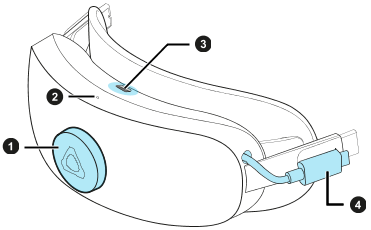
|
Note: The
USB Type-C port on the battery cradle can be used for PC and external storage device connections.
Related How-tos
Was this helpful?
Yes
No
Submit
Thank you! Your feedback helps others to see the most helpful information.
Related How-tos
- Battery cradle
- Head strap
- Putting on the headset
- Using the headset without the battery cradle
- Setting up your headset for the first time
- Connecting the headset to your computer
- Connecting an external storage device to the headset
- Where can I find the headset serial number?
- How do I check the battery level of the headset and controllers?
- Can I connect a wired USB-C audio device to the headset?