-
Overview
-
Getting started
-
Hardware
-
Setup (headset and controllers)
-
Setup (play area)
-
Basics
-
Mixed reality
-
Additional accessories
-
-
Managing screenshots, files, and apps
- Connecting the headset to your computer
- Transferring screenshots and screen recordings to your computer
- Browsing and viewing files
- Viewing 360° photos
- Connecting an external storage device to the headset
- Copying files between the headset and external storage
- Installing apps on the headset
- Installing APK files on the headset
- Uninstalling apps
- Changing app permissions
-
Using VIVE Manager
-
Sharing and streaming content
-
Settings
- Setting a device passcode
- Connecting to a Wi-Fi network
- Adding a VPN
- Adjusting the power frequency
- Adjusting audio settings
- Choosing a display mode
- Turning night mode on and off automatically
- Choosing a tracking mode
- Pairing Bluetooth devices
- Setting up and using Kiosk mode
- Installing system and firmware updates
- Resetting the headset (factory reset)
-
VIVE Focus Vision for Business
-
Solutions and FAQs
-
General
-
Headset and controllers
-
Play area
-
Eye tracking and IPD
-
- Contact Us
The VIVE Menu
The
VIVE Menu is a universal menu that gives you access to the headset's features and settings.
Here's how to open the
VIVE Menu:
-
Hand gestures: Face your right palm inward. When the VIVE symbol
 appears, pinch your index finger and thumb together.
appears, pinch your index finger and thumb together.
Use the same gestures to close the VIVE Menu.
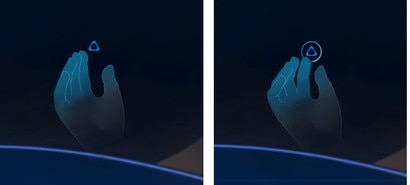
- Headset button: While in hand tracking mode, press the headset button on the left side of your headset.
-
Controller: Press the
VIVE button
 on the right controller.
on the right controller.
You can use the options on the VIVE Menu to do the following:
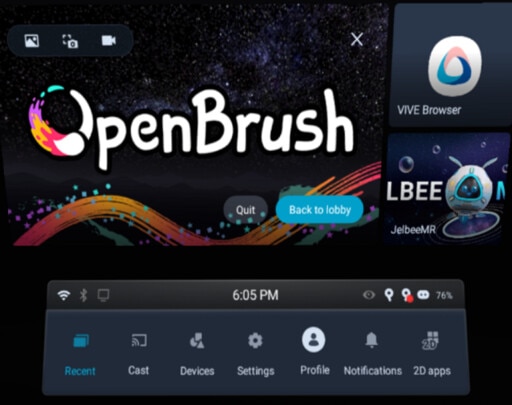
- Capture and view screenshots and screen recordings. For details, see Taking screenshots and screen recordings and Browsing and viewing files.
- Access the Store and Library.
- Quit the current app or return to your main Home space.
- Switch between recent apps you've used. See Switching between recent apps.
- Cast the headset to compatible devices. See Casting the headset to a web browser and Casting the headset to an external display.
- View the status of your headset and connected devices or change their settings.
- Access commonly used settings.
Was this helpful?
Yes
No
Submit
Thank you! Your feedback helps others to see the most helpful information.