-
Overview
-
Getting started
-
Assembly
-
Setup (headset and controllers)
-
Setup (play area)
-
Basics
-
Mixed reality
-
Additional accessories
-
-
Managing screenshots, files, and apps
- Connecting the headset to your computer
- Transferring screenshots and screen recordings to your computer
- Browsing and viewing files
- Viewing 360° photos
- Connecting an external storage device to the headset
- Transferring files between the headset and an external storage device
- Installing apps on the headset
- Installing APK files on the headset
- Uninstalling apps
- Changing app permissions
-
Using VIVE Manager
-
Sharing and streaming content
-
Settings
- Connecting to a Wi-Fi network
- Setting a device passcode
- Installing system and firmware updates
- Resetting your headset (factory reset)
- Adjusting the power frequency
- Choosing a display mode
- Setting a timeout for sleep mode
- Adjusting audio settings
- Choosing a tracking mode
- Pairing Bluetooth devices
- Setting up and using Kiosk mode
- Adding a VPN connection
-
VIVE XR Elite for Business
-
Solutions and FAQs
-
General
-
Hardware
- What should I do when the headset is unable to detect the controllers?
- How do I check the battery level of the headset and controllers?
- Why isn't the battery percentage displaying correctly?
- Why does my headset turn off when it's connected to a power bank?
- Why won't the headset turn on?
- How long is the USB-C to USB-C cable that comes with the headset?
- Can I connect a wired USB-C audio device to the headset?
-
Apps and content
-
- Contact Us
VIVE Controller for XR Series
Balanced to fit comfortably in your hands, the controllers are designed for easy input and navigation during long VR sessions.
Six degrees of freedom (6DoF) support, ergonomically placed buttons and triggers, and touch sensors further deliver intuitive, precise controls.
Components
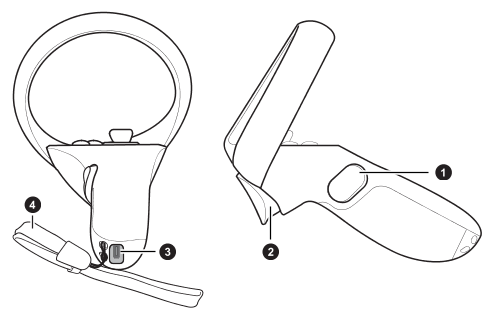
|
1. Grip button 2. Trigger |
3. USB Type-C charging port 4. Lanyard |
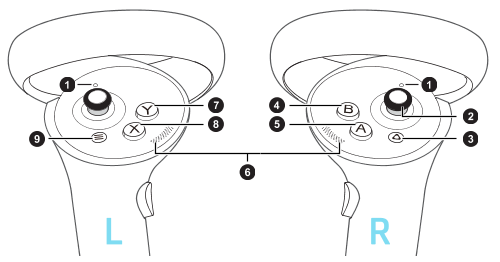
|
1. Controller LED (see Controller LED) 2. Thumbstick 3.
VIVE button 4. B button 5. A button |
6. Thumb rest 7. Y button 8. X button 9. Menu button |
Controls
| To... | Do this |
|---|---|
| Turn the controllers on | Press the VIVE button  on the right controller and the Menu button on the left controller. on the right controller and the Menu button on the left controller.
|
| Turn the controllers off | Press and hold the VIVE button  on the right controller and the Menu button on the left controller for 2 seconds. on the right controller and the Menu button on the left controller for 2 seconds. |
| Put the controllers in pairing mode | See Pairing the controllers for details. |
| Open the VIVE Menu | Press the VIVE button  . See
The
VIVE Menu for details. . See
The
VIVE Menu for details.
|
| Select an item | Press the trigger. |
| Grab an object | Press the grip button. |
Note: Buttons and other controls may be mapped differently depending on the app you're using.
Charging the controllers
The controllers use built-in rechargeable lithium-ion batteries. You can charge the controllers using any USB charger with an output of at least 10 watts.
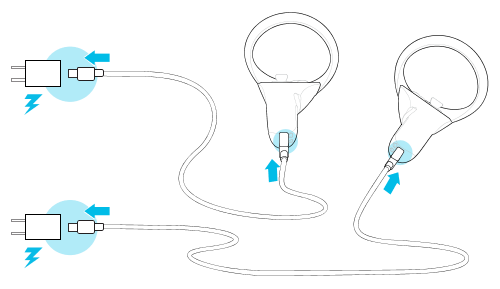
Was this helpful?
Yes
No
Submit
Thank you! Your feedback helps others to see the most helpful information.