-
VIVE XR Suite overview
-
Getting started
-
VIVE XR Suite
-
Common solutions
- Can one account purchase multiple licenses for multiple users?
- I've purchased multiple licences, how can I assign them to other users?
- Can I change payment methods after I place my order? How?
- How do I cancel my subscription?
- How do I upgrade to VIVE XR Suite Pro?
- Can I use VIVE XR Suite apps with first-party app users?
- Which devices does VIVE XR Suite support?
- Can I use single sign-on for all devices?
- How do I access VIVE XR Suite on my devices?
-
-
VIVE Sync
-
VIVE Sessions
- Signing in to VIVE Sessions for the first time
- Ways to collaborate in VIVE Sessions
- Creating your avatar in VIVE sessions
- Hosting a session
- Creating an event with VIVE Sessions
- Inviting people to your events
- Joining a session
- What you can do in sessions and events
- For help and support with VIVE Sessions
-
VIVE Campus
-
VIVE Social
-
VIVE Museum
- Contact Us
Joining a team suite or private room
VIVE Campus supports private spaces.
You can join team suites and private rooms protected by a passcode.
Note: Some options may not be supported by all versions.
- On the menu on the upper-left side of the screen, click GO TO.
-
Click
Team Suite to join a team suite.
If you're joining a private room, click
Private Room instead.
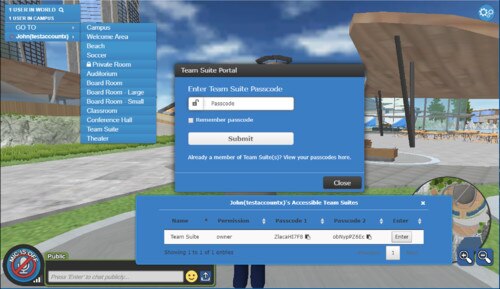
-
Do either of the following:
- Enter the passcode of the space you wish to join in the Passcode field, and then click Submit.
- Click the text at the bottom of the dialog box, and then choose a space from the list and click Enter.
Tip: You can also copy passcodes from the list of Accessible Team Suites to share with others.
Was this helpful?
Yes
No
Submit
Thank you! Your feedback helps others to see the most helpful information.