-
About VIVE Sync
-
Getting started
-
Organizing and managing meetings
- Booking a meeting from the Sync website
- Booking a meeting from Outlook
- Booking a meeting room from the lobby
- Uploading files to use in your meetings
- Uploading files from your PC with VIVE Sync File Manager
- Uploading 360° videos
- Joining a VIVE Sync meeting
- Navigating meeting rooms with VR controllers
- Things you can do in a VIVE Sync meeting
- Hosting a meeting
- Changing your presence state
- Private Talk
- Safe zone
- Downloading screenshots and other files created in meetings
-
Presenting to your audience
- Presenting content in a meeting
- Opening documents and other files
- Accessing web content
- Adding, changing, and removing bookmarks
- Writing and drawing on the whiteboard
- Working with content windows
- Using Presentation view
- Requesting control of a content window or Big Screen
- Mirroring the presenter's screen
- Viewing and sharing a 360° video
- Requesting control of a 3D model
- Opening 3D models
-
Tools you can use
-
Accessing your PC
-
Using tracking features in VIVE Sync
-
Using VIVE Sync in VIVE Flow
- Using your phone as a controller in VIVE Sync
- Navigating the virtual space with the phone controller
- Opening and closing the Options Menu with the phone controller
- Interacting with 3D models using the phone controller
- Performing gestures with the phone controller
- Handling content windows with the phone controller
-
Using VIVE Sync on your PC and mobile device
-
Solutions and FAQs
-
General
- How many people can join a VIVE Sync meeting?
- What are the system requirements for using VIVE Sync with a PC VR headset?
- What devices are compatible with VIVE Sync?
- Can people using different VR headsets join the same VIVE Sync meeting?
- What languages does VIVE Sync support?
- Is VIVE Sync compatible with Oculus VR headsets?
- What is the VIVE Avatar Creator app, and where can I find it?
- What types of files can I share during a VIVE Sync meeting?
- What's the file size limit for uploading files to a room?
- How many files and content windows can I open at the same time?
- Why can't I sign in to the VIVE Sync website on iPad or iPhone?
- How do I send feature requests, feedback, and suggestions to the VIVE Sync team?
- What ports must the network administrator enable for VIVE Sync?
-
Videos
-
3D models
-
VIVE Sync meetings
- Can I book VIVE Sync meetings from Outlook?
- I was invited to a VIVE Sync meeting. How do I join?
- Why aren't some meetings listed on the Agenda panel in the VIVE Sync lobby?
- How do I upload files to a meeting room?
- What's the difference between Host code and Guest code?
- Where and for how long are uploaded files stored in VIVE Sync?
- How long are screenshots available after the meeting ends? How do I download them?
-
- Contact Us
Using Viewer mode on your computer
Viewer mode allows you to join
VIVE Sync meetings even when you don't have a VR headset.
Note: If you don't have
VIVE Sync yet, download and install the app on your computer. For details, see
Where to download
VIVE Sync.
Joining meetings
After you sign in with your HTC account, VIVE Sync will display the Agenda panel if you have upcoming meetings.
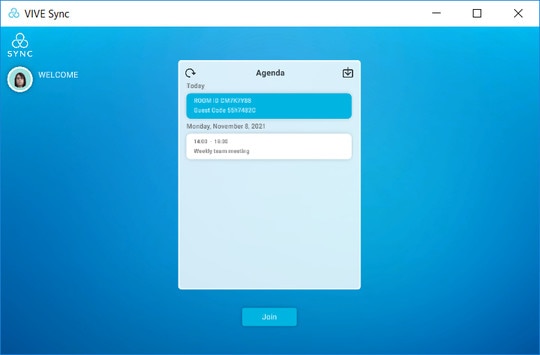
Select a meeting in the Agenda panel, and then click Join.
You may also receive invitation emails to VIVE Sync meetings. For details, see Joining a VIVE Sync meeting.
Navigating the virtual space

Here's how to move around the virtual space in Viewer mode:
- Right-click and move your mouse to turn yourself and look around the space.
- Double-click to move from one point to another.
- You can also use the following keys on your keyboard to move around:
- w: move forward
- s: move backward
- a: move left
- d: move right
Viewer controls
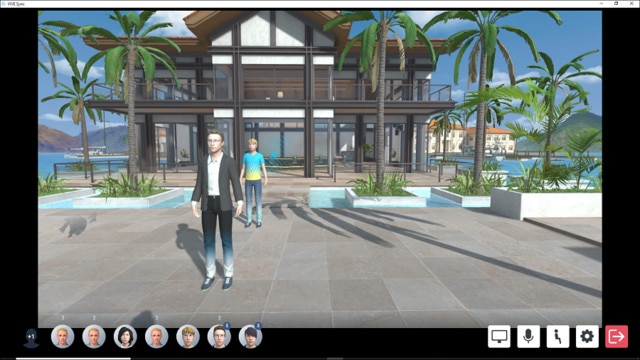
The following controls are available in the Viewer mode window during meetings:
| Control | Description |
|---|---|
 |
If there are more meeting participants, click this button to expand and view the complete list of participants. |
 |
View content shared by meeting participants in full screen. |
 |
Mute or unmute yourself. |
 |
Switch between seated and standing position. |
 |
Change settings such as language and visual quality. |
 |
Leave the meeting. |
For more details, see the following topics:
Was this helpful?
Yes
No
Submit
Thank you! Your feedback helps others to see the most helpful information.