-
Introduction
-
Tracking modes
-
ArUco markers and marker-based tracking features
-
ArUco markers
-
Marker-based tracking features
-
-
Marker-Based Location Sharing setup
- Setting up Marker-Based Location Sharing
- Creating ArUco markers for Marker-Based Location Sharing
- Aligning the height of a virtual scene using an ArUco marker
- Moving a user to a specific point in a virtual scene
- Setting up Marker-Based Location Sharing with VIVE Business Streaming
- Marker-Based Location Sharing APIs (AIO)
- Marker-Based Location Sharing APIs (PC VR)
-
LBE Mode/LBE Hybrid Mode setup
-
LBE map configuration
-
Marker-Based Drift Prevention setup
-
Marker-Based Advanced Relocation setup
-
Marker-Based Scene Alignment setup
- Setting up Marker-Based Scene Alignment
- Configuring the position of an ArUco marker in a virtual scene (Unity)
- Creating ArUco markers for Marker-Based Scene Alignment
- Setting up Marker-Based Scene Alignment with VIVE Business Streaming
- Marker-Based Scene Alignment APIs (AIO)
- Marker-Based Scene Alignment APIs (PC VR)
-
Simulator VR Mode setup
- Setting up Simulator VR Mode
- Pairing wrist trackers with a headset
- Installing an anchor controller or tracker in a VR simulator
- Coordinate alignment
- Anchor controller and tracker origin points
- Aligning VR and anchor coordinate systems using a VR controller
- Aligning VR and anchor coordinate systems using an ArUco marker
- Simulator VR Mode FAQs
-
Other services
-
Additional features
- Contact Us
Setting up Marker-Based Drift Prevention
Create
ArUco markers for
Marker-Based Drift Prevention to improve tracking accuracy in the play area.
- Set up the headsets you'll use in the play area. See Setting up the headsets.
- Create one or more sets of ArUco markers for Marker-Based Drift Prevention. See Creating ArUco markers for Marker-Based Drift Prevention.
-
Place the markers anywhere in your play area. We recommend putting them wherever users will put on their headsets.
If your play area doesn't have any interior walls or room dividers, place sets diagonally opposite to each other.
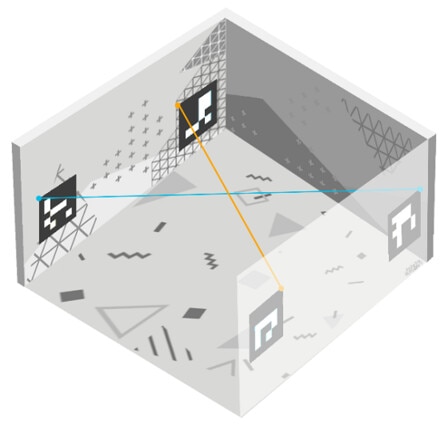
If your play area has interior walls or room dividers, place sets diagonally opposite to each other in separate sections. Make sure there is a clear line of sight between all matching markers contained in a single set.
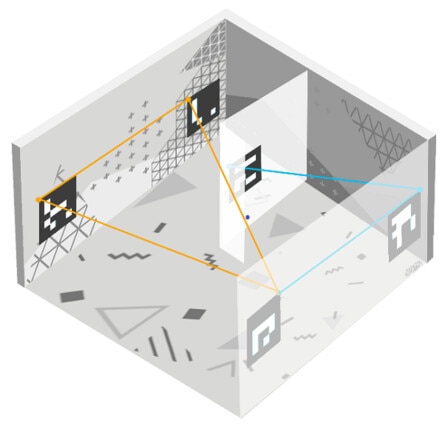
- Create your map and upload the marker settings JSON file during map creation. See Creating a map with VIVE Manager.
- Move to the play area and put on your headset. The headset should wake from standby mode.
- Scan the ArUco marker with your headset. Tracking accuracy will be noticeably better.
Was this helpful?
Yes
No
Submit
Thank you! Your feedback helps others to see the most helpful information.