-
About VIVE Sync
-
Getting started
-
Organizing and managing meetings
- Booking a meeting from the Sync website
- Booking a meeting from Outlook
- Booking a meeting room from the lobby
- Uploading files to use in your meetings
- Uploading files from your PC with VIVE Sync File Manager
- Uploading 360° videos
- Joining a VIVE Sync meeting
- Navigating meeting rooms with VR controllers
- Things you can do in a VIVE Sync meeting
- Hosting a meeting
- Changing your presence state
- Private Talk
- Safe zone
- Downloading screenshots and other files created in meetings
-
Presenting to your audience
- Presenting content in a meeting
- Opening documents and other files
- Accessing web content
- Adding, changing, and removing bookmarks
- Writing and drawing on the whiteboard
- Working with content windows
- Using Presentation view
- Requesting control of a content window or Big Screen
- Mirroring the presenter's screen
- Viewing and sharing a 360° video
- Requesting control of a 3D model
- Opening 3D models
-
Tools you can use
-
Accessing your PC
-
Using tracking features in VIVE Sync
-
Using VIVE Sync in VIVE Flow
- Using your phone as a controller in VIVE Sync
- Navigating the virtual space with the phone controller
- Opening and closing the Options Menu with the phone controller
- Interacting with 3D models using the phone controller
- Performing gestures with the phone controller
- Handling content windows with the phone controller
-
Using VIVE Sync on your PC and mobile device
-
Solutions and FAQs
-
General
- How many people can join a VIVE Sync meeting?
- What are the system requirements for using VIVE Sync with a PC VR headset?
- What devices are compatible with VIVE Sync?
- Can people using different VR headsets join the same VIVE Sync meeting?
- What languages does VIVE Sync support?
- Is VIVE Sync compatible with Oculus VR headsets?
- What is the VIVE Avatar Creator app, and where can I find it?
- What types of files can I share during a VIVE Sync meeting?
- What's the file size limit for uploading files to a room?
- How many files and content windows can I open at the same time?
- Why can't I sign in to the VIVE Sync website on iPad or iPhone?
- How do I send feature requests, feedback, and suggestions to the VIVE Sync team?
- What ports must the network administrator enable for VIVE Sync?
-
Videos
-
3D models
-
VIVE Sync meetings
- Can I book VIVE Sync meetings from Outlook?
- I was invited to a VIVE Sync meeting. How do I join?
- Why aren't some meetings listed on the Agenda panel in the VIVE Sync lobby?
- How do I upload files to a meeting room?
- What's the difference between Host code and Guest code?
- Where and for how long are uploaded files stored in VIVE Sync?
- How long are screenshots available after the meeting ends? How do I download them?
-
- Contact Us
Booking a meeting from Outlook
With the
VIVE Sync for
Outlook® Add-in, you can book
VIVE Sync meetings from
Outlook and send your invitation email right away.
It's designed for use with the desktop and web versions of
Outlook.
You need to first download the VIVE Sync for Outlook Add-in from sync.vive.com/download/ to your computer and install the add-in manifest file.
Go to this link to find instructions for sideloading the add-in according to your Outlook version.
Note:
- For the desktop version, you need to use Outlook 2016 or later.
- If you're using your corporate Outlook desktop app and it prohibits installing the add-in, contact your IT administrator for assistance.
Booking a meeting from the Outlook desktop app
Here's how to book a
VIVE Sync meeting from
Outlook on the desktop:
- Click New Items > Meeting.
-
In the
VIVE Sync tab, click
Create Meeting
.

- Sign in with your HTC Account.
-
Enter a subject and choose options such as the meeting room style.
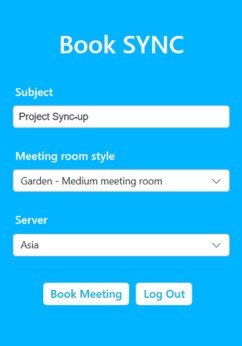
- Select the start and end time of the meeting. Fill in the contact names or email addresses of your invitees.
-
Click
Book Meeting.
The email body with the meeting link will be created automatically.

- To send your email, click Send.
Booking a meeting from Outlook on the web
Here's how to book a
VIVE Sync meeting from
Outlook on your web browser:
- Go to your Outlook web calendar, and then click New event.
- If you don't see the complete dialog box for creating the meeting invitation, click More options.
-
Click the three dots in the top toolbar, and the select
VIVE Sync Meeting.
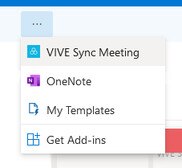
- Sign in with your HTC Account.
-
Enter a subject and choose options such as the meeting room style.
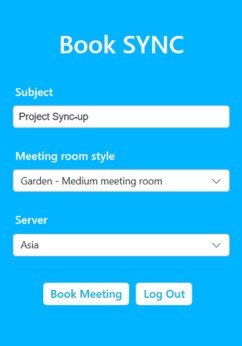
- Select the start and end time of the meeting. Fill in the contact names or email addresses of your invitees.
-
Click
Book Meeting.
The email body with the meeting link will be created automatically.

- To send your email, click Send.
Tip: If you haven't sent the email yet, you can cancel the meeting by clicking the
Cancel Meeting button. This will delete the email body generated by
VIVE Sync as well as remove the meeting from your
Sync calendar.
Was this helpful?
Yes
No
Submit
Thank you! Your feedback helps others to see the most helpful information.