-
Overview
-
Getting started
-
Hardware
-
Setup (headset and controllers)
-
Setup (play area)
-
Basics
-
Mixed reality
-
Additional accessories
-
-
Managing screenshots, files, and apps
- Connecting the headset to your computer
- Transferring screenshots and screen recordings to your computer
- Browsing and viewing files
- Viewing 360° photos
- Connecting an external storage device to the headset
- Copying files between the headset and external storage
- Installing apps on the headset
- Installing APK files on the headset
- Uninstalling apps
- Changing app permissions
-
Using VIVE Manager
-
Sharing and streaming content
-
Settings
- Setting a device passcode
- Connecting to a Wi-Fi network
- Adding a VPN
- Adjusting the power frequency
- Adjusting audio settings
- Choosing a display mode
- Turning night mode on and off automatically
- Choosing a tracking mode
- Pairing Bluetooth devices
- Setting up and using Kiosk mode
- Installing system and firmware updates
- Resetting the headset (factory reset)
-
VIVE Focus Vision for Business
-
Solutions and FAQs
-
General
-
Headset and controllers
-
Play area
-
Eye tracking and IPD
-
- Contact Us
How do I show my streaming video on the VIVE Video playlist?
Follow these steps to show your videos on the playlist.
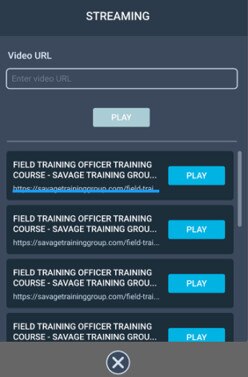
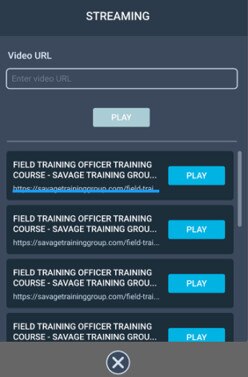
-
On your computer, create your playlist JSON file.
For example:
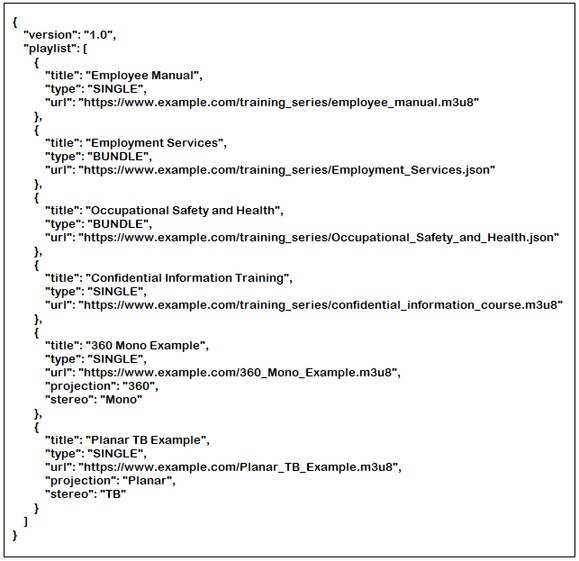
Key Value Description "projection" "Planar" Default projection format. Indicates it's a standard flat video. "180" Indicates it's a 180˚ video. "360" Indicates it's a 360˚ video. "stereo" "Mono" Default stereo format. Indicates it's a standard monoscopic video. "TB" Indicates it's an over-under stereoscopic video. "LR" Indicates it's a side-by-side stereoscopic video. If you don’t know how to create a JSON file, click here to download the above sample that you can edit.
- Save the JSON file using this file name: streaming_playlist.json.
- Connect the headset to your computer.
- Put on your headset.
- In the Choose USB mode dialog box, select File transfer.
- Take off your headset.
- On your computer, open a file management app such as File Explorer. Access your headset by clicking VIVE Focus Vision > Internal shared storage.
- From the root folder of the internal storage, create this folder: com.vive.business.video/files.
- Open com.vive.business.video/files, and then copy streaming_playlist.json to the folder.
Was this helpful?
Yes
No
Submit
Thank you! Your feedback helps others to see the most helpful information.