-
Overview
-
Getting started
-
Hardware
-
Setup (headset and controllers)
-
Setup (play area)
-
Basics
-
Mixed reality
-
Additional accessories
-
-
Managing screenshots, files, and apps
- Connecting the headset to your computer
- Transferring screenshots and screen recordings to your computer
- Browsing and viewing files
- Viewing 360° photos
- Connecting an external storage device to the headset
- Copying files between the headset and external storage
- Installing apps on the headset
- Installing APK files on the headset
- Uninstalling apps
- Changing app permissions
-
Using VIVE Manager
-
Sharing and streaming content
-
Settings
- Setting a device passcode
- Connecting to a Wi-Fi network
- Adding a VPN
- Adjusting the power frequency
- Adjusting audio settings
- Choosing a display mode
- Turning night mode on and off automatically
- Choosing a tracking mode
- Pairing Bluetooth devices
- Setting up and using Kiosk mode
- Installing system and firmware updates
- Resetting the headset (factory reset)
-
VIVE Focus Vision for Business
-
Solutions and FAQs
-
General
-
Headset and controllers
-
Play area
-
Eye tracking and IPD
-
- Contact Us
Streaming PC VR apps to the headset
You can connect the headset to a PC via a cable or wireless network connection and stream PC VR apps to the headset.
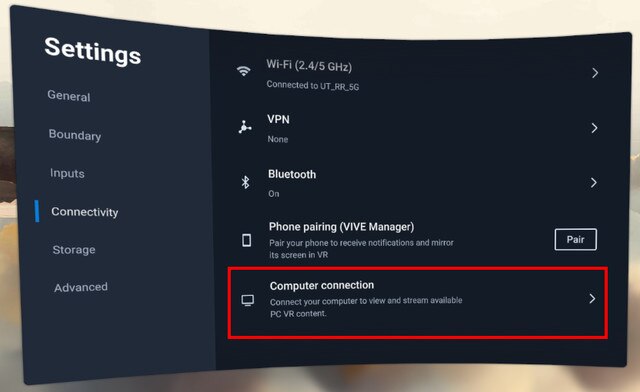
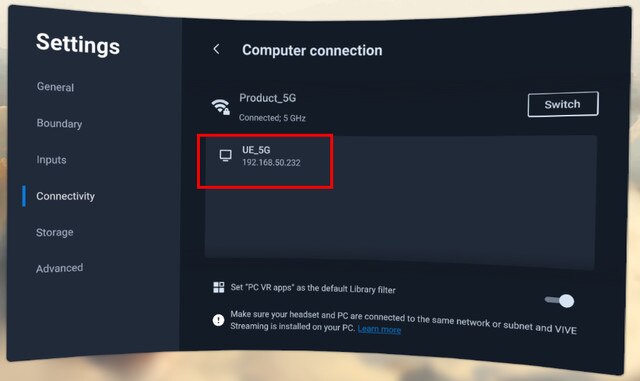
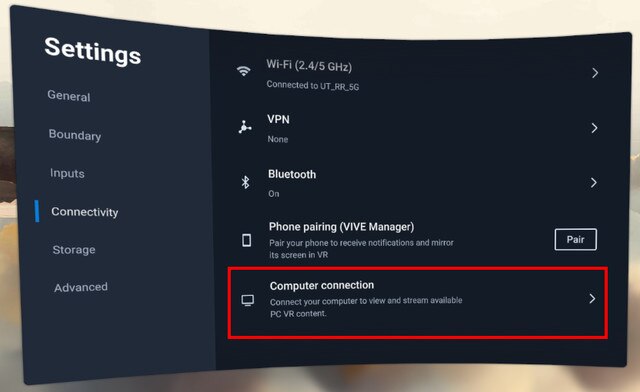
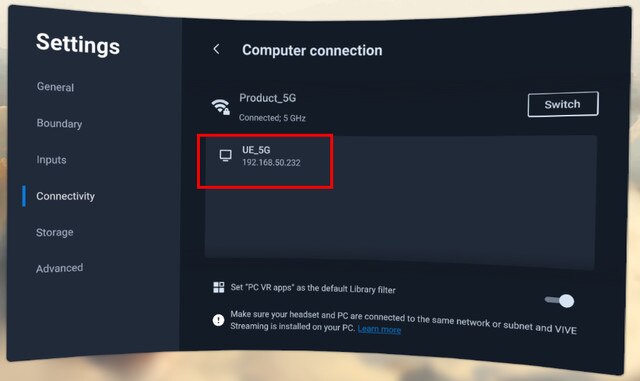
For details, visit VIVE Streaming Support.
For the best wired PC VR streaming experience, we recommend using the VIVE Wired Streaming Kit with VIVE Focus Vision. You can purchase the VIVE Wired Streaming Kit on the VIVE accessory page.
Was this helpful?
Yes
No
Submit
Thank you! Your feedback helps others to see the most helpful information.