-
Overview
-
Getting started
-
Hardware
-
Setup (headset and controllers)
-
Setup (play area)
-
Basics
-
Mixed reality
-
Additional accessories
-
-
Managing screenshots, files, and apps
- Connecting the headset to your computer
- Transferring screenshots and screen recordings to your computer
- Browsing and viewing files
- Viewing 360° photos
- Connecting an external storage device to the headset
- Copying files between the headset and external storage
- Installing apps on the headset
- Installing APK files on the headset
- Uninstalling apps
- Changing app permissions
-
Using VIVE Manager
-
Sharing and streaming content
-
Settings
- Setting a device passcode
- Connecting to a Wi-Fi network
- Adding a VPN
- Adjusting the power frequency
- Adjusting audio settings
- Choosing a display mode
- Turning night mode on and off automatically
- Choosing a tracking mode
- Pairing Bluetooth devices
- Setting up and using Kiosk mode
- Installing system and firmware updates
- Resetting the headset (factory reset)
-
VIVE Focus Vision for Business
-
Solutions and FAQs
-
General
-
Headset and controllers
-
Play area
-
Eye tracking and IPD
-
- Contact Us
Hand tracking
The hand tracking feature allows you to use your hands as controllers with
VIVE Focus Vision.
Note:
- Hand tracking can work in both VR and MR spaces. You can only use hand gestures in apps that support hand tracking.
- Developers can use the VIVE Wave SDK to add hand tracking support to VR and MR apps.
- Go to Settings > Inputs and enable Hand Tracking.
-
Place the controllers on a level surface and position your hands in front of the headset.
A 3D likeness of your hands and two corresponding cursors will appear in front of you.
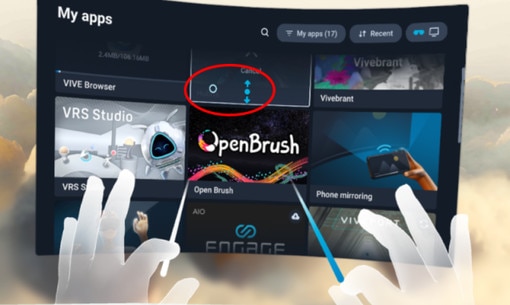
-
You can use the following hand gestures:
- Pinch to select
With your palm facing outward, move your hand to position the cursor, and then pinch your thumb and index finger together to select.
- Pinch and drag to scroll
With your palm facing outward, pinch and drag to scroll pages or move sliders.
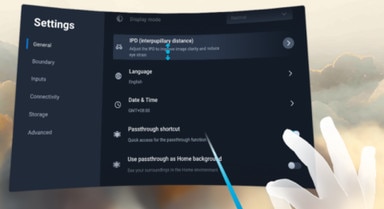
- Pinch with your right hand to open the
VIVE Menu
With your right palm facing inward, pinch your thumb and index finger together to open the VIVE Menu. Use the same gesture to close the menu.

- Pinch to select
Tip:
- To resume use of the controllers, simply pick them back up. You may need to pair them again if they become idle.
- Make sure IR illuminator is on if your play area is not well lit as it can help improve hand tracking. To check if IR illuminator is on, go to Settings > Advanced.
Was this helpful?
Yes
No
Submit
Thank you! Your feedback helps others to see the most helpful information.