-
Getting started
- About VIVE Business+
- Setting up your devices with VIVE Business+
- Signing in to VIVE Business+
- Creating an organization
- Changing the HTC ID for an organization
- Activating VIVE Business Warranty and Services (BWS)
- Registering several devices with VIVE Business Warranty and Services (BWS)
- Enrolling devices
- Generating a QR code to enroll devices
- Setting up a group of devices
- Checking tasks performed by users
- Accessing the VIVE Forum
-
Managing users
-
Managing devices
- Managing your devices
- Exporting a list of enrolled devices
- Exporting maps and map boundary data
- Editing map and map boundary details
- Deleting a map on the headset
- Creating groups
- Editing group settings
- Adding devices to a group
- Assigning users to a private group
- Assigning maps
- Remotely launching an app
- Mirroring a headset to VIVE Business+
- Switching the Wi-Fi connection
- Adding more seat licenses and extending organization tier validity
- Releasing a seat license
- Reporting an issue
-
Managing contents
- Uploading media files to VIVE Business+
- Editing and deleting media files
- Uploading apps to VIVE Business+
- Adding unmanaged apps to VIVE Business+
- Installing apps on a group of devices
- Editing and deleting apps
- Assigning an EMM app with device owner permissions
- Uploading a Mobile Device Management (MDM) solution
- Uploading other Mobile Device Management (MDM) solutions
- Editing and deleting the management solution app
-
Batch configuration
-
VIVE Business+ console
- About the VIVE Business+ console
- Downloading the VIVE Business+ console
- Setting up the VIVE Business+ console
- Reporting an issue through the VIVE Business+ console
- Creating a batch configuration package for your headset
- Importing maps and batch configuration packages to headsets
- Exporting maps from devices
- Connecting headsets wirelessly
- Enrolling headsets via USB
- Setting VIVE Ultimate Tracker to Wi-Fi LBE mode
- Setting VIVE Ultimate Tracker to standard LBE mode
- Setting VIVE Ultimate Tracker to VO mode
- Creating a batch configuration package for VIVE Ultimate Tracker
- Importing maps and batch configuration packages to trackers
- Enrolling VIVE Ultimate Tracker via USB
- Connecting VIVE Ultimate Tracker wirelessly
- Creating a tracker server
- Updating the system software of VIVE Ultimate Tracker
- Resetting the tracker
-
Completing common tasks
-
Solutions and FAQs
- Can I extend the duration of my trial organization tier?
- Can I upgrade my trial organization tier to Pro or Ultimate?
- How do I check if the batch configuration package was installed?
- What happens to a device when the license expires?
- Why were apps uninstalled from a device?
- How do I set a fixed Wi-Fi MAC address?
- What permissions does each VIVE Business+ role have?
- What should I do if VIVE Business+ settings are not applied?
- What should I do if I see "No more device Seats quote" when trying to enroll VIVE Ultimate Tracker?
- What should I do if I can't connect my tracker wirelessly to the computer?
-
Appendix
- Contact Us
Activating VIVE Business Warranty and Services (BWS)
Before you can enroll your devices, they must be registered with
VIVE Business Warranty and Services (BWS).
BWS is the warranty and services program available for business customers. BWS enables warranty protection and provides enhanced support and services.
Important: If you're activating BWS for the following devices:
- VIVE Flow
- VIVE Focus
- VIVE Focus Plus
- VIVE Cosmos or VIVE Cosmos Elite
- VIVE Pro, VIVE Pro 2, or VIVE Pro Eye
You'll need to activate BWS in VIVE Business Device Management System. For instructions, follow the steps here.
- In VIVE Business+, go to BWS, and then click Register in the upper right.
-
Select the type of device you want to register:
- Normal The devices haven't been activated. You'll need an activation code to register. Reach out to your account manager to purchase a VIVE Business Warranty and Services activation code.
- Pre-activated The devices have already been activated. You don't need to enter an activation code to register.
- Under Number of devices to register, select Single.
-
Enter the required information and click
Next.
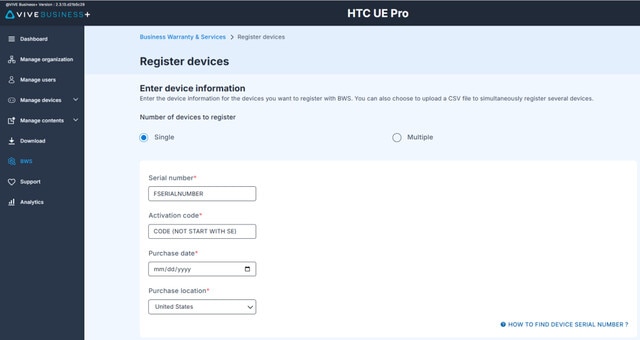 Important: For Activation code, don't enter an activation code that starts with SE. Activation codes that start with SE are exclusive for organization tiers.Tip: If you're registering several devices, select Multiple to download a template where you can enter the device information of all your devices to simultaneously register all of them. See Registering several devices with VIVE Business Warranty and Services (BWS).
Important: For Activation code, don't enter an activation code that starts with SE. Activation codes that start with SE are exclusive for organization tiers.Tip: If you're registering several devices, select Multiple to download a template where you can enter the device information of all your devices to simultaneously register all of them. See Registering several devices with VIVE Business Warranty and Services (BWS). - Wait for the registration to finish and click Done.
Was this helpful?
Yes
No
Submit
Thank you! Your feedback helps others to see the most helpful information.